Richard Burns Rally – Myabandonware!
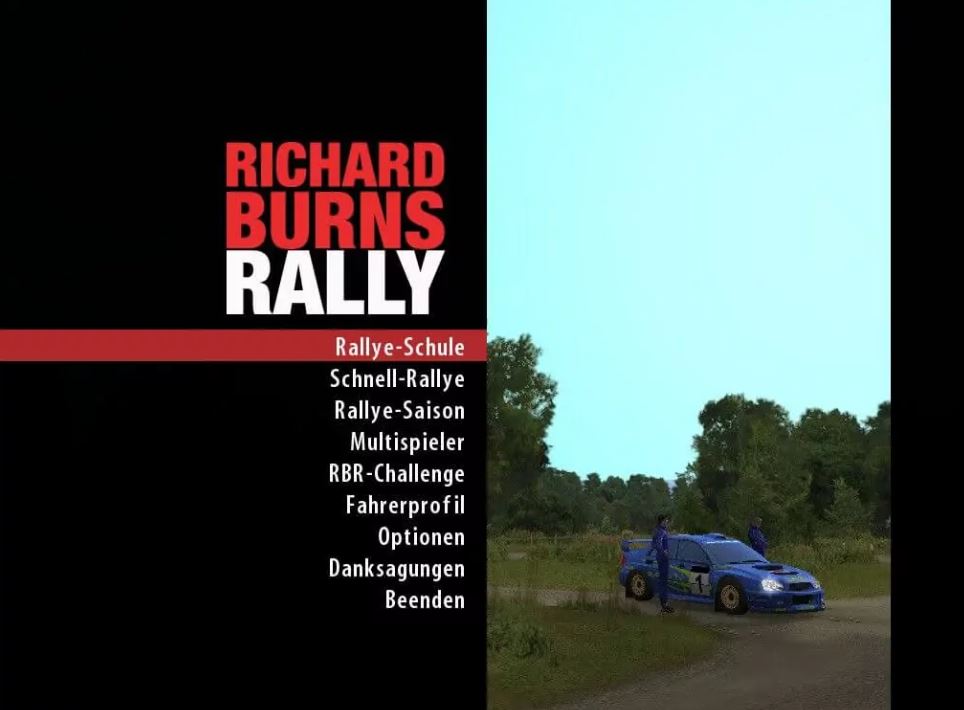
| ALT NAMES | 理查德·伯恩斯拉力赛, RBR, Rally7 |
|---|---|
| YEAR | 2004 |
| PLATFORM | Windows |
| RELEASED IN | Czechia, France, Germany, New Zealand, Russia, United Kingdom (2004) Germany, Poland (2005) Germany, United Kingdom (2006) Germany (2007) |
| GENRE | Racing / Driving, Simulation |
| THEME | Automobile, Licensed Title, Off-Road / Monster Truck, Track Racing, Vehicle Simulator |
| PUBLISHER | Buka Entertainment, Eidos SARL, Mastertronic Games Ltd., SCi Games Ltd., Ubisoft Entertainment SA, ak tronic Software & Services GmbH |
| DEVELOPER | Warthog Sweden |
| PERSPECTIVES | 1st-Person, Behind view |
| TESTED ON | Windows 10, Windows 11 |
Description of Richard Burns Rally
Richard Burns Rally still have very active community, fans keep playing it in multiplayer and doing new mods for the game. There’s few big websites with mods for this game: RallyeSim, RallySimFans (probably the biggest one), RBR Pro, Overtake (also has mods for many other racing sims).
Plus there’s a lot of small local communities of RBR fans, like RBR Czech or Italian Real Rally, you can find the full list of fansites on RBR+ blog. Most of the fansites are hosting their own multiplayer servers and regularly run online championships, so visit that websites if you’re looking for other online players.
How to play Richard Burns Rally Windows
The game v1.02 with RBR FixUp Plugin has been tested on Windows 7 64-bit, Windows 10 and Windows 11, it works fine, the game supports widescreen and high resolutions up to 4K. You may experience some small troubles when you play the game on modern systems, check our Guide and Notes for details
Install & play guide:
- Mount the disc image. You will need the utility for mounting disc image files, like WinCDEmu, UltraISO, Alcohol 52%/Alcohol 120% or Daemon Tools Lite
- Install the game. It is recommended to install the game not in default path, but in some other, non-system folder, like
C:/Games/Richard Burns Rally, so you won’t have troubles with fixes - If you’re using Windows 8, 8.1, 10 or 11 – make sure that you enabled DirectPlay if you didn’t make it before, read this or this guide how to do it (if you’re using Windows 7 or older – just install DirectX from the disc)
- After you installed the game – install both patches. Patch 1.02 also removes DRM protection, allowing to play the game without the disc
- Open the directory with the game and find RichardBurnsRally.exe, RichardBurnsRally_SSE.exe and RBR Startup.exe. Right click on all that exe-files – Properties – Compatibility – Set “Run this app in compatibility mode with Windows XP SP3” and “Run as administrator”
- Launch the game from desktop shortcut or RBR Startup.exe to configure the settings, then press “Play” (or run the game from RichardBurnsRally.exe) and play. If the game doesn’t work in compatibility mode with Windows XP – try to launch it in compatibility mode with other version of Windows (Win98, Windows ME, Win2000, etc.)
If you don’t how to use virtual disc images utilities – you can try Installer by NerfHerder54, it is simple setup in .exe format, with patch and fix included in the archive
How to play the game in widescreen:
- Running the game in widescreen is very easy – after you installed the game, use RBR FixUp Plugin, simply put FixUp.dll in
Richard Burns Rally/Pluginsfolder. After that open RichardBurnsRally.ini and changeXRes =andYRes =to your display resolution (for example, if you have 1920×1080 display, makeXRes = 1920andYRes =1080), also make sure that the linesRunIntroandRunStartupare set to false. Then run the game and it will work with new resolution, just don’t change display resolution in game launcher. The menu will be still in 4:3 since it was designed for 4:3 displays, but everything else will be in widescreen - Please note that if you run the game in Fullscreen with RBR FixUp Plugin, it may crash when you press Alt+Tab, so don’t press it. Optionally, you can run the game in Windowed or Borderless Windowed mode, just change
Fullscreen = truetoFullscreen =falsein RichardBurnsRally.ini
Notes:
- If the installation doesn’t start – try to launch Setup.exe in compatibility mode with old version of Windows (98, 2000 or XP)
- It is recommended to install all versions of Microsoft Visual C++ Redistributable and NET Framework for the correct work of the game. Also it is recommended to install K-Lite Codec Pack for the correct work of in-game videos
- The game works on DirectX 9, so if you’re using Windows 8, 8.1, 10 or 11 – you need to enable DirectPlay: Go to Control Panel, and select ‘Programs’. Select ‘Turn Windows features on and off’, click on ‘Legacy Components’ and check the box ‘DirectPlay’. Select OK, once the installation is done, restart your computer
- Make sure to install both patches because the game is using SecuROM DRM protection, which doesn’t work correctly on modern systems. DRM protection was removed with patch 1.02, so you can play the game without the disc. If you get a request for a CD Key, make sure that patch 1.02 is installed!
- RBR FixUp Plugin is a nice small fix that improves compatibility with modern systems, adds widescreen support and enhances Vertical Sync (Vsync). With that fix you can play in high resolutions up to 4K. To install it simply put FixUp.dll in
Richard Burns Rally/Pluginsfolder - Inside the game folder you will see several executable files: RichardBurnsRally.exe, RichardBurnsRally_SSE.exe, RichardBurnsRally_NoSSE.exe and RBR Startup.exe. Startup.exe runs game launcher where you can configure game settings, 3 others are executable files for the game. The difference is that they designed for different type of processors (CPU) – the ones that has support for SSE and for old ones with no SSE support. If you’re running a computer made in the past 20 years, then it certainly has support for SSE. You should always use RichardBurnsRally_SSE.exe these days. RichardBurnsRally_NoSSE.exe will usually not run on a modern computer, as it was designed to allow support for much older computers without SSE support. RichardBurnsRally.exe will detect if you have SSE, and run the right executable for you automatically, but it will also play the intro video if it isn’t disabled, which can be annoying
- If you press “Play” in game launcher and the game doesn’t start – run it directly from executable file
- It is not recommended to force Anisotropic filtering and Anti-aliasing in the game; do not enable them in the video card control panel, otherwise there will be visual glitches/artifacts. If you want to play with Anisotropic filtering and Anti-aliasing – try to use SweetFX
- Alternative method – enable 4K resolution in video card control panel, then change resolution in RichardBurnsRally.ini to 4K and run the game, somehow it makes the game look better. That method uses Supersampling and works on non 4K-displays too, tested on Full HD display, here’s the guide what is Supersampling and how to use it
- You can play the game with controllers, if you use Xbox controller – use XInput utility. Also, if you want to control the menu from controller – use JoyToKey utility
- The game supports PC racing wheels, if you want better Force Feedback (FFB) – try tips from this thread. And looks like
ConstantForceMultiplier = -60parameter in RichardBurnsRally.ini is not being read by the game, hence has no effect, you can optionally try to delete it for better FFB - You can lower the ghost car opacity if it is blocking the view, check this guide for instructions
- If you want to change Field of View (FOV) in game – use RBR Camera Hack
- If you have troubles with Russian version of the game – check this thread
- Don’t forget to check PCGamingWiki if you have troubles, it is very useful!
Captures and Snapshots
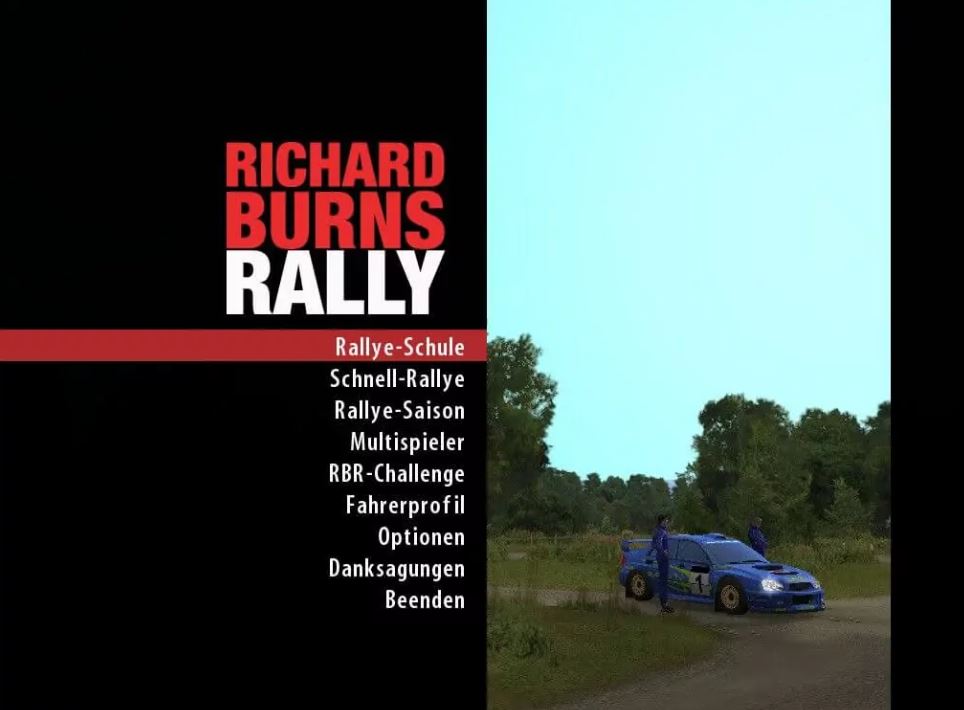
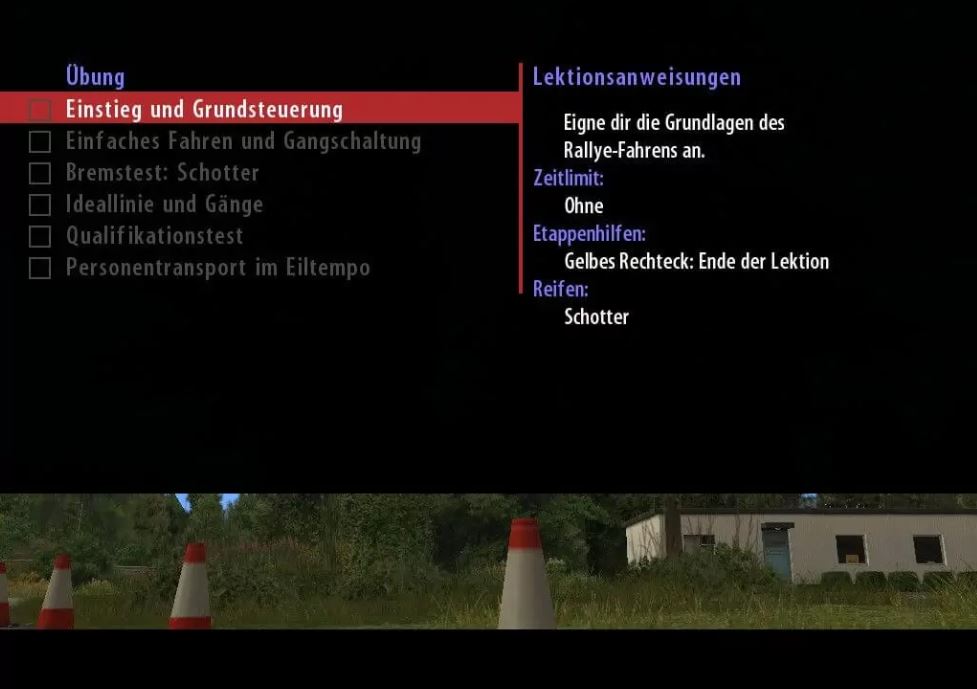
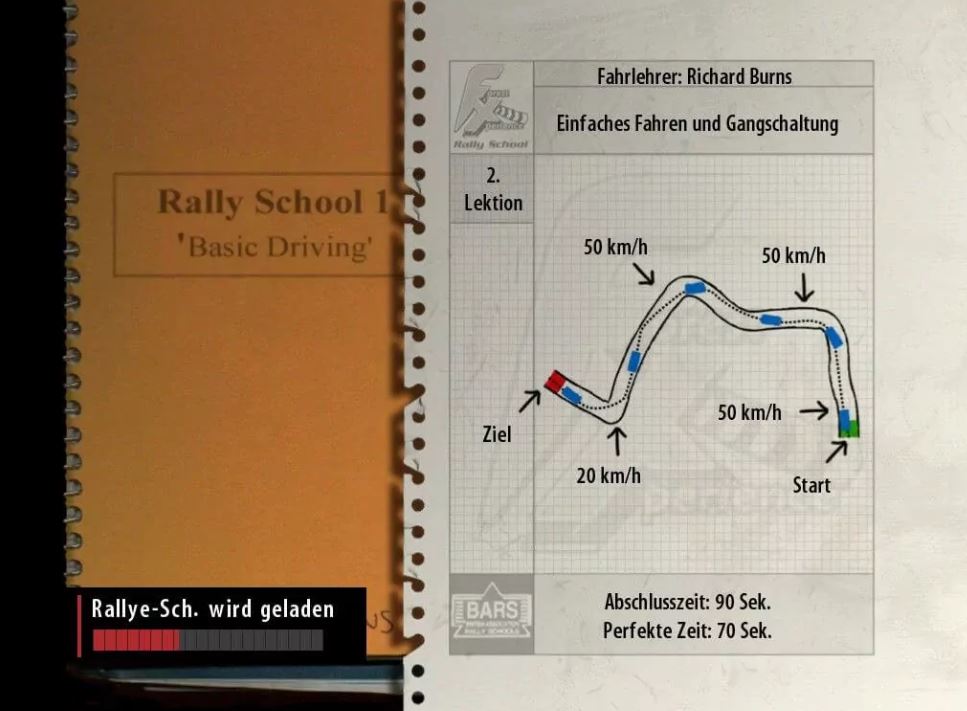
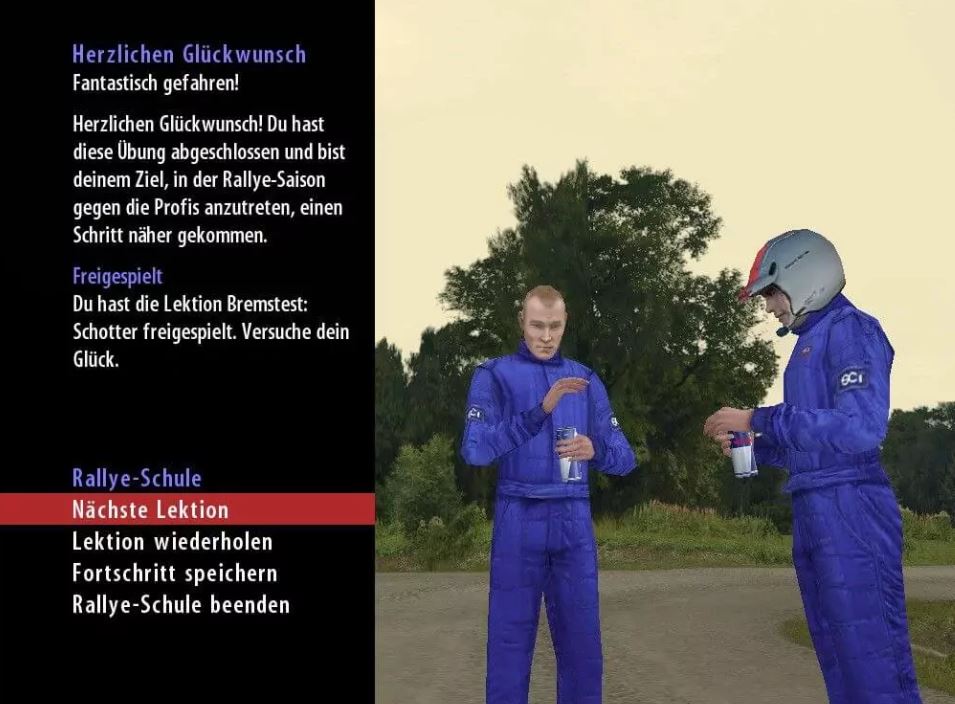
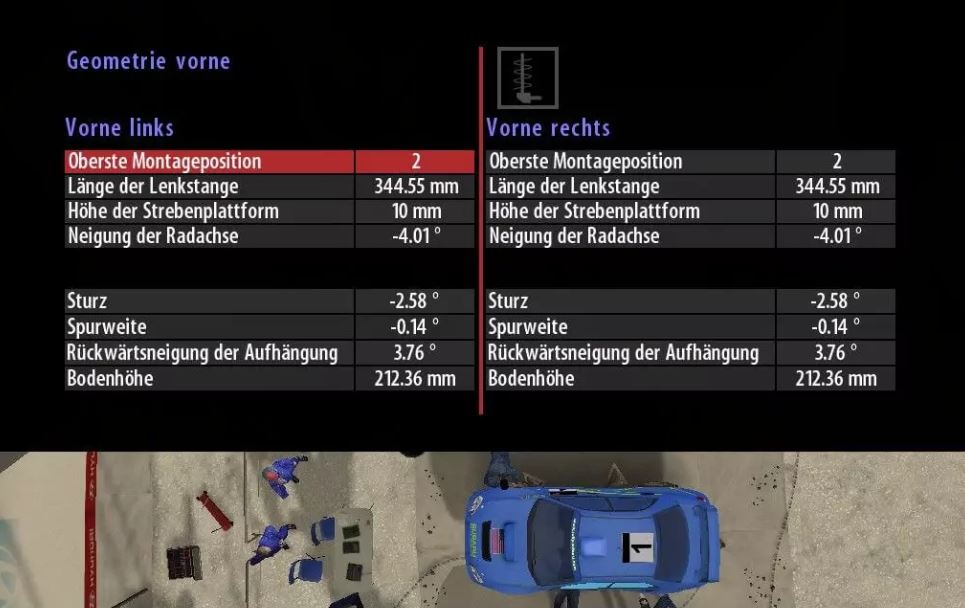
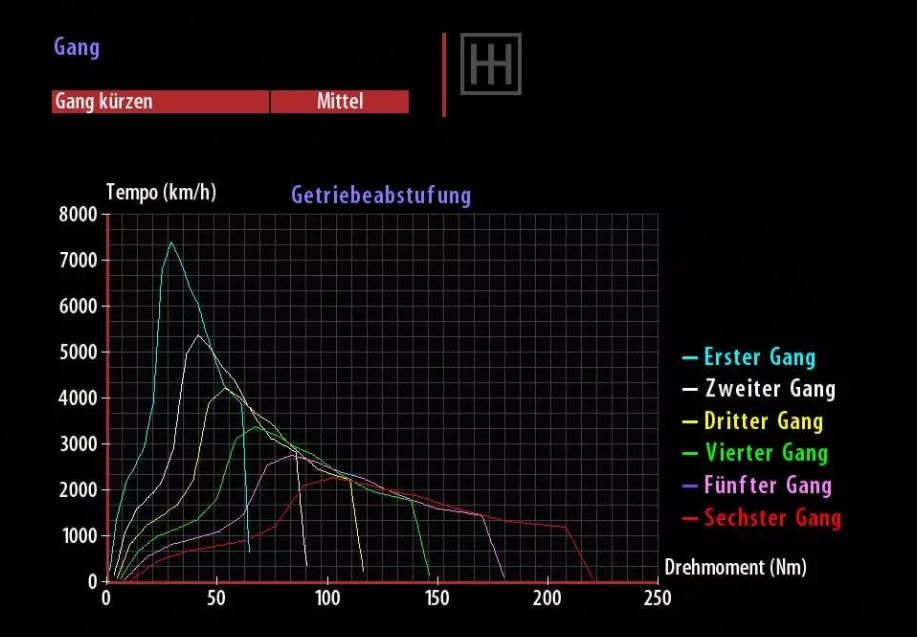
Download Richard Burns Rally
We may have multiple downloads for few games when different versions are available. Also, we try to upload manuals and extra documentation when possible. If you have additional files to contribute or have the game in another language, please contact us!

Leave a Reply