MICROSOFT FLIGHT SIMULATOR 2002: PROFESSIONAL EDITION MyAbandonware
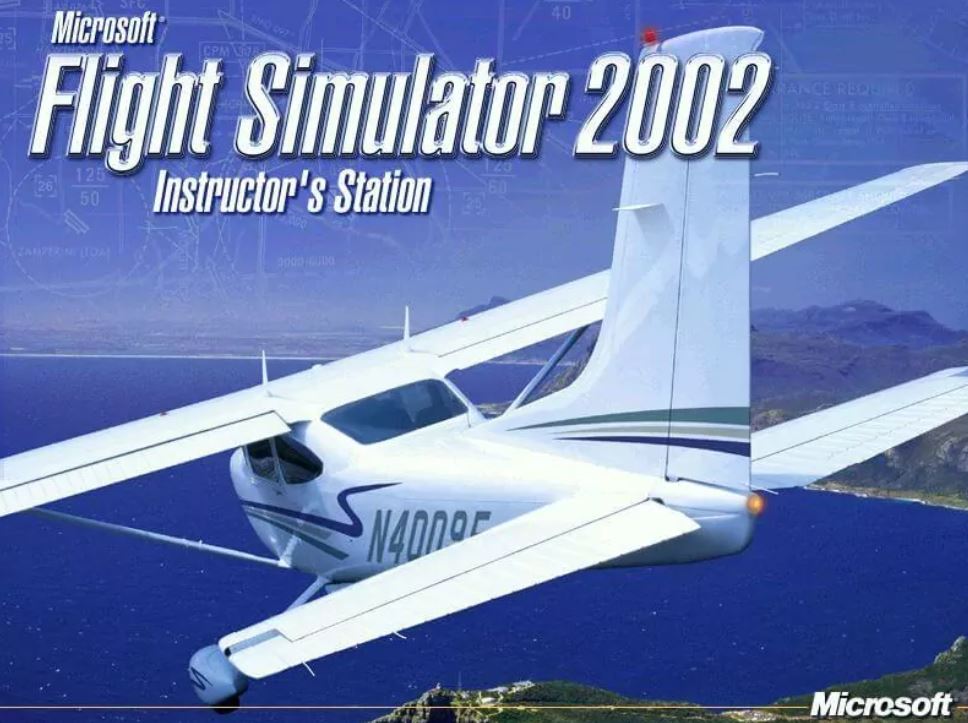
WINDOWS – 2001
| ALT NAMES | Microsoft Flight Simulator 2002: Professional Edition – Ein realistisches Flugerlebnis, Microsoft Flight Simulator 2002: Professional Edition – As Real As It Gets, Microsoft Flight Simulator 2002: Édition Professionnelle – La référence de la simulation de vol, FS2002 |
|---|---|
| YEAR | 2001 |
| PLATFORM | Windows |
| RELEASED IN | France, Germany, Taiwan, United Kingdom, United States |
| GENRE | Simulation |
| THEME | Flight, Real-Time, Vehicle Simulator |
| PUBLISHER | Acer TWP Corp, Microsoft Corporation |
| DEVELOPER | ACES Game Studio |
| PERSPECTIVES | 1st-Person, 3rd-Person |
Description of Microsoft Flight Simulator 2002: Professional Edition
The professional version, released at the site time as the regular edition, adds these features:
- Two new aircrafts: Cessna 208 Grand Caravan and Rayethon BE58 Baron ;
- A Flight Instructor’s Station, allows a pilot to monitor and interact with students while they fly ;
- An editor that can be used to create new buildings and aircraft or to alter the flight physics of existing planes
Also, we added two official addons, vailable on this page :
- UK & Ireland Terrain Mesh Scenery: Visual Flight Terrain Mesh uses advanced data processing techniques derived from the designer’s background in geophysical surveying to produce the most accurate and visually impressive terrain yet available for the British Isles. The scenery is unsurpassed in its rendition of the UK and Ireland, bringing to life the hills and mountains of England, Scotland, Ireland and Wales
- Additional Plane: Piper Archer II: From Dream Fleet comes Piper Archer II, their latest add-on title for Microsoft Flight Simulator 2002. Moulded from the Cherokee line of light aircraft the Piper Archer evolved in the Early 80’s to become one of the most popular touring and training aircraft used by flying clubs across the world
How to play Microsoft Flight Simulator 2002: Professional Edition Windows
The game has been tested on Windows 7 64-bit, Windows 10 and Windows 11, it works fine. You may experience some small troubles when you play the game on modern systems, check our Guide and Notes for details
Before installation – if you’re using Windows 8, 8.1, 10 or 11 – make sure that you enabled DirectPlay if you didn’t make it before, read this or this guide how to do it (if you’re using Windows 7 or older – just install DirectX from the disc)
Install & play guide:
- Mount the disc image. You will need the utility for mounting disc image files, like WinCDEmu, UltraISO, Alcohol 52%/Alcohol 120% or Daemon Tools Lite
- Install the game. Select “Custom” installation method and choose all components to install the full game with all files
- It is recommended to install the game not in default path, but in some other, non-system folder, like
C:/Games/FS2002, so you won’t have troubles with NoCD or fixes - When the installation process will ask for CD2 – mount the disc image of CD2. CD2 must be mounted in same virtual drive as CD1, so first un-mount disc image of CD1 and then mount the disc image of CD2. Do the same with CD3
- The game uses SafeDisc Light DRM protection and doesn’t require the disc for the launch. But optionally you can use fixed exe-file if you have troubles with launch, read the Notes for more details
- Open the directory with the game and find FS2002.exe. Right click on FS2002.exe – Properties – Compatibility – Set “Run this app in compatibility mode with Windows XP” and “Run as administrator”
- Launch the game and play. If the game doesn’t work in compatibility mode with Windows XP – try to launch it in compatibility mode with other version of Windows (Windows 95, 2000, Windows XP, etc.)
If you install German version of the game – use Disc 3 of English version to complete the installation
Notes:
- If the installation doesn’t start – try to launch Setup.exe in compatibility mode with old version of Windows (98, 2000 or XP)
- It is recommended to install all versions of Microsoft Visual C++ Redistributable and NET Framework for the correct work of the game. Also it is recommended to install K-Lite Codec Pack for the correct work of in-game videos
- The game works on DirectX 7, so if you’re using Windows 8, 8.1, 10 or 11 – you need to enable DirectPlay: Go to Control Panel, and select ‘Programs’. Select ‘Turn Windows features on and off’, click on ‘Legacy Components’ and check the box ‘DirectPlay’. Select OK, once the installation is done, restart your computer
- The game was using SafeDisc Light DRM protection, and even though you don’t need to have the disc in the drive to run the game, some users complained that they cannot run the game on modern systems and the game asks to insert original CD-ROM. If you get that trouble – use fixed exe-file, and the game won’t be asking for the disc
- At the first launch the game will check and configure the files, on old systems it may take some time, up to few minutes. Just wait until the game finishes configuring the files
- If the game doesn’t run – find the directory with the game and disable “Read-only” parameter – right-click on the folder and in Properties uncheck “Read-only” box. Also, make sure to run the game as an administrator!
- If the game runs in windowed mode – press Left Alt+Enter or Ctrl+Alt+Enter to make it fullscreen
- The main menu of the game always works in 800×600 resolution, no matter what screen resolution you choose in the settings. If you have problems navigating the main menu, switch to windowed mode, then select the settings you need, save changes and switch to full screen mode when you launch the flight
- If you have any graphical glitches, compatibility issues or the game loads too long – use DDRawCompat, simply put ddraw.dll in game folder, next to FS2002.exe. We highly recommend to use it for the comfort playing on modern systems
- The game has a built-in framerate limiter. If the game runs too fast on your system (this usually happens when older games run on modern hardware), go to the settings and limit the framerate in the “Target framerate” field
- For users of Windows 7 and newer OS: if you have troubles with the game – in Windows 7 in Compatibility settings choose “Disable visual themes” and “Disable desktop composition”, in Windows 8 and after – choose “Disable fullscreen optimizations”
- The game had a lot of mods, you can find most of them on AllFlightMods, FlightSim, SimAviation, SurClaro, and some more on FlyAway
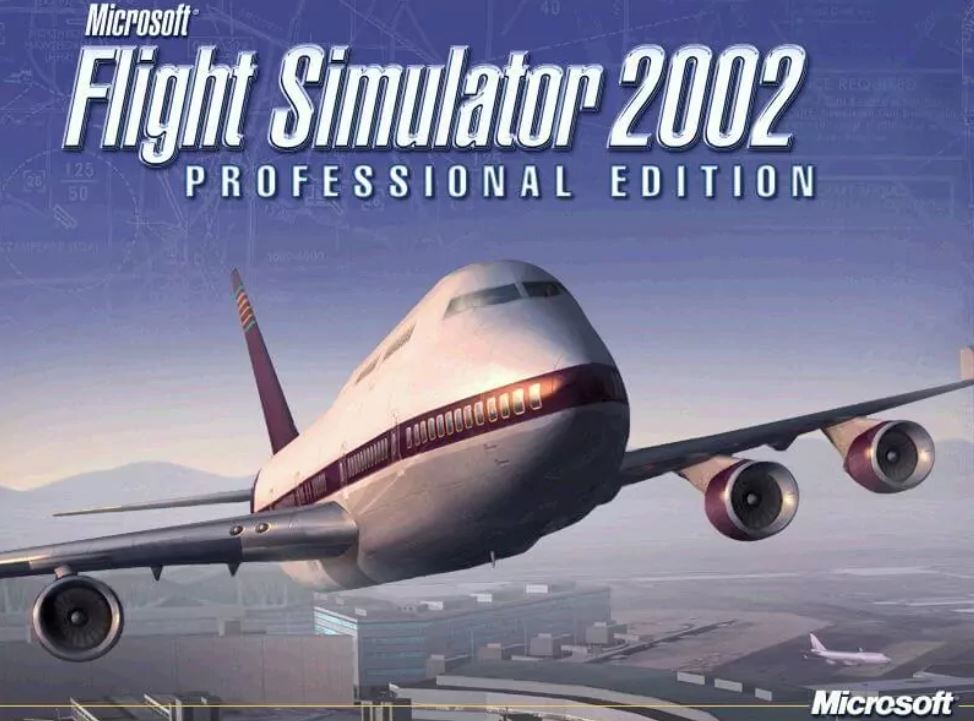

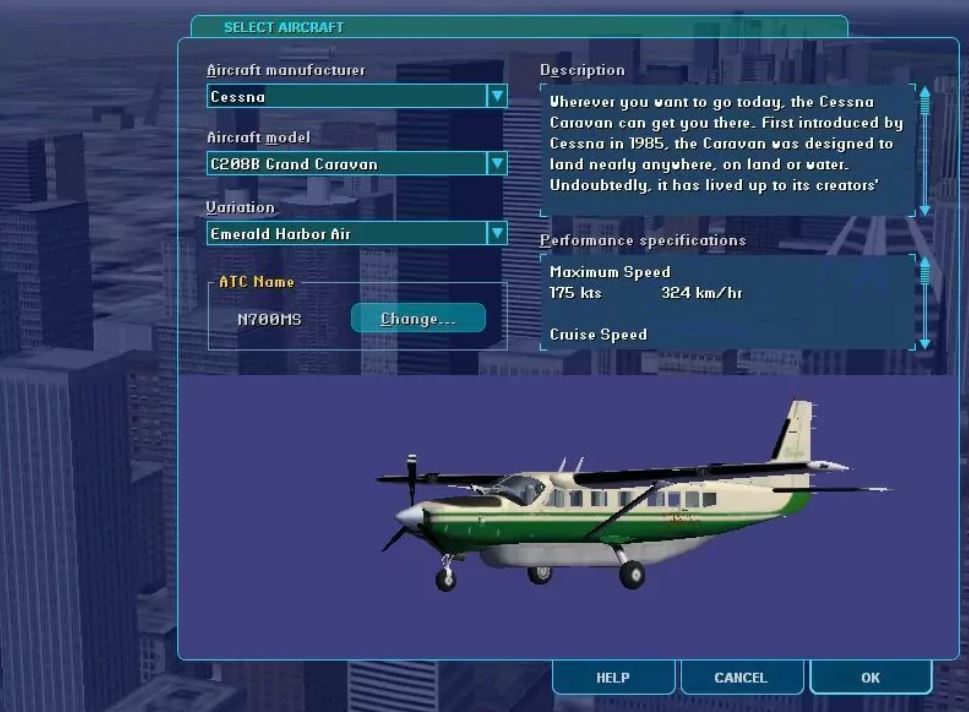
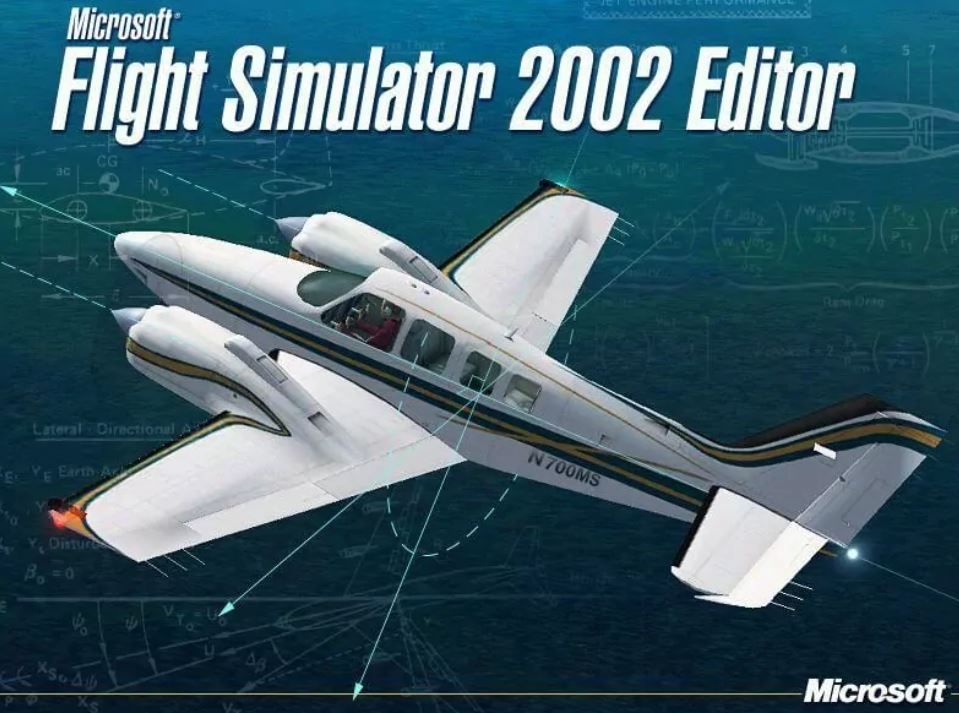
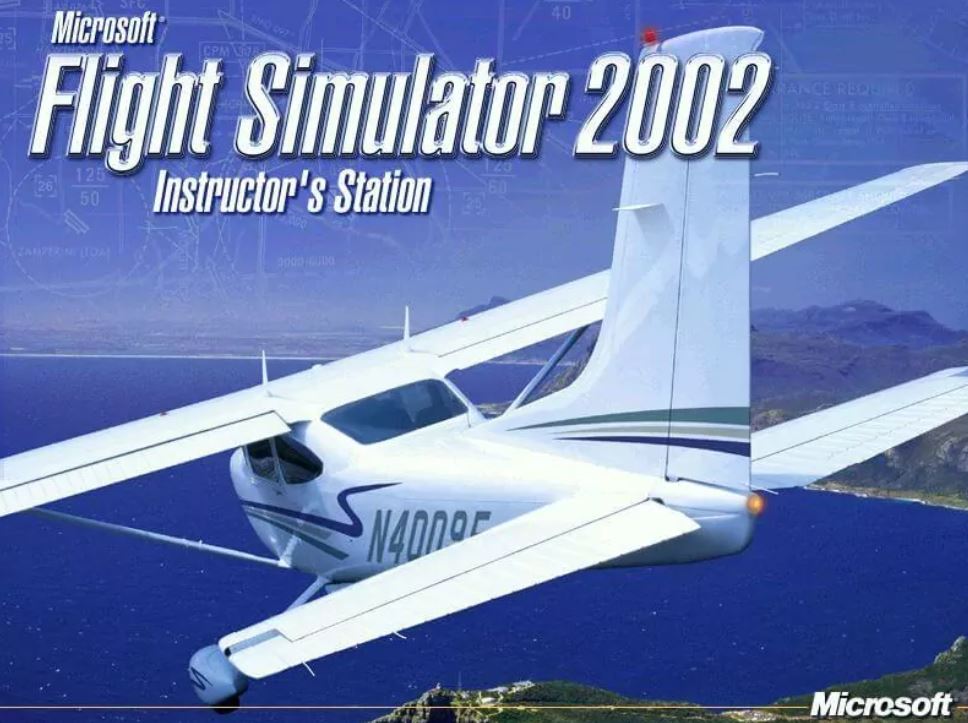
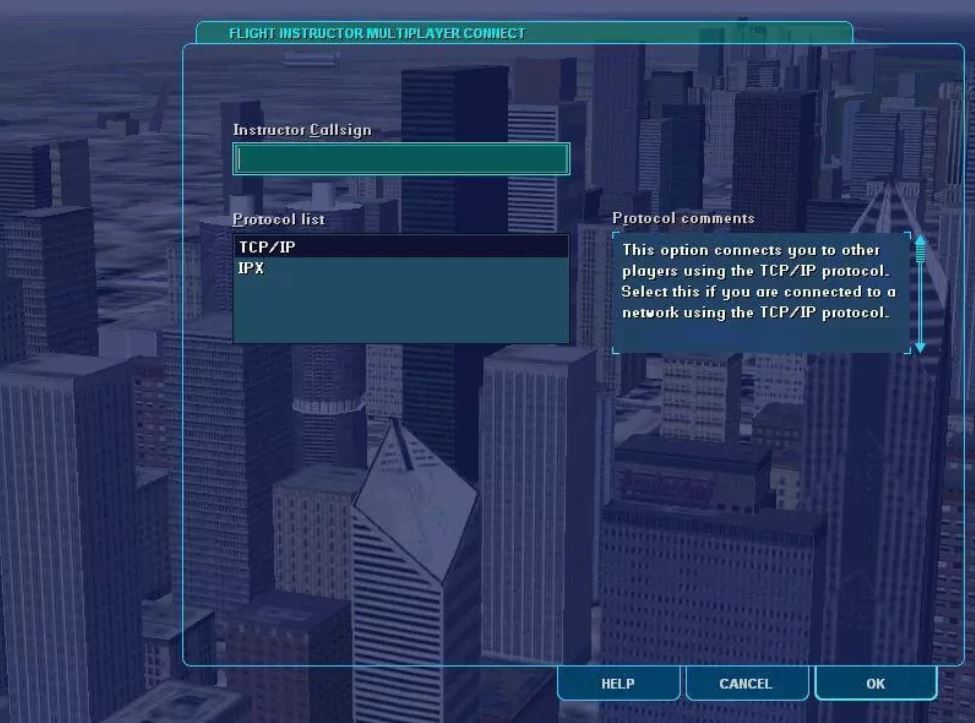
Download Microsoft Flight Simulator 2002: Professional Edition MyAbandonware
We may have multiple downloads for few games when different versions are available. Also, we try to upload manuals and extra documentation when possible. If you have additional files to contribute or have the game in another language, please contact us!

Leave a Reply