MARVEL ULTIMATE ALLIANCE MyAbandonware
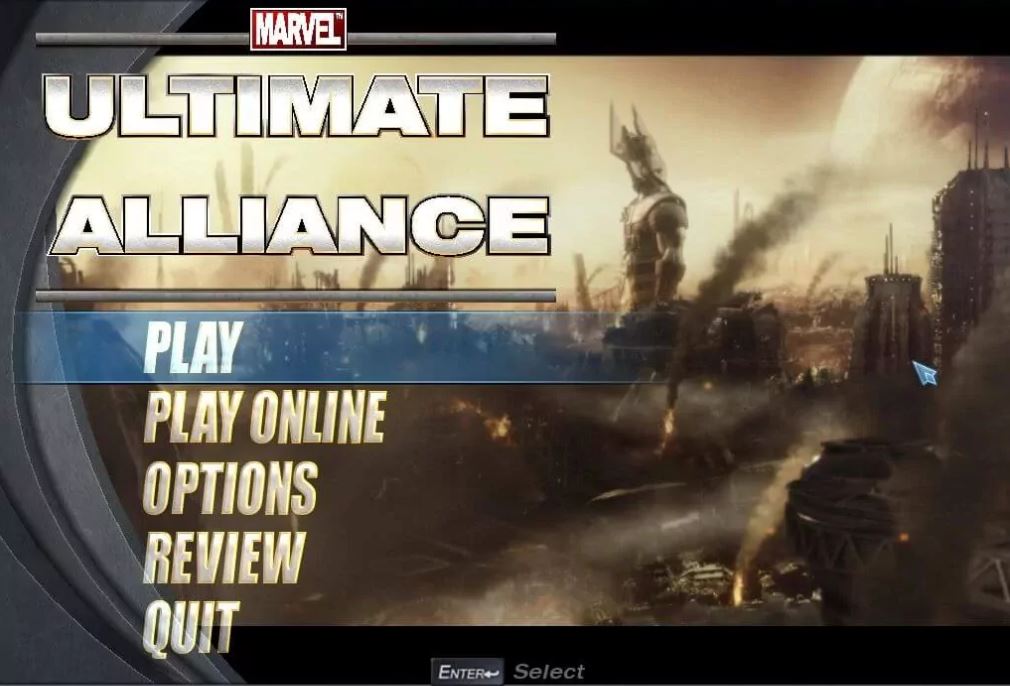
WINDOWS – 2006
| ALT NAME | Marvel La Grande Alleanza |
|---|---|
| YEAR | 2006 |
| PLATFORM | Windows |
| RELEASED IN | Germany, United States (2006) Worldwide (2016) |
| GENRE | Role-Playing (RPG) |
| THEME | Action RPG, Licensed Title, Quick Time Events, Sci-Fi / Futuristic |
| PUBLISHER | Activision Publishing, Inc. |
| DEVELOPER | Raven Software Corporation, Zoë Mode |
| PERSPECTIVES | 2D scrolling, Diagonal-down |
Description of Marvel Ultimate Alliance
Marvel Ultimate Alliance has very active Marvel Mods fan community that is still developing fixes, patches and mods for the game. You can find a lot of mods for the game here, including new skins, characters and total conversions. Join Marvel Mods forum or their Discord server to find more information about mods, or if you’re looking for multiplayer games.
How to play Marvel Ultimate Alliance Windows
The game with NoDVD has been tested on Windows 7 64-bit and Windows 10, works with no problem. You may experience some troubles during first launch of the game, check our Notes
Install & play guide:
- Mount the ISO image of DVD. You will need the utility for mounting disc image files, like WinCDEmu, UltraISO, Alcohol 52%/Alcohol 120% or Daemon Tools Lite
- Launch the installation (if autorun doesn’t work – simply launch the installation from Setup.exe inside the disc)
- It is recommended to install the game not in default path, but in some other, non-system folder, like
C:/Games/Marvel Ultimate Alliance, so you won’t have troubles with NoCD or fixes - Finish the installation. After you installed the game – install NoDVD, simply copy Game.exe from the archive and put it into game folder, agree to replace original file
- Also make sure that you enabled DirectPlay if you didn’t make it before, read this or this guide how to do it (if you’re using Windows 7 or older – just install DirectX from the disc)
- Open the directory with the game and find Game.exe. Right click on Game.exe – Properties – Compatibility – Set “Run this app in compatibility mode with Windows XP” and “Run as administrator”
- Launch the game and play. If the game doesn’t work in compatibility mode with Windows XP – try to launch it in compatibility mode with other version of Windows (Win98, Windows ME, Win2000, etc.)
Notes:
- If the installation doesn’t start – try to launch Setup.exe in compatibility mode with old version of Windows (98, 2000 or XP)
- Your antivirus may trigger on NoDVD file because there’s several “cracks” for this game with similar file names and sizes. However, NoDVD on our website is totally safe, it showed 0 warnings on VirusTotal scan. If you antivirus blocks it – add that Game.exe file in antivirus exceptions
- NoDVD is required for the launch because the game is using SafeDisc DRM protection, which doesn’t work correctly on modern systems. That NoCD “breaks” DRM protection and allows the game to work on modern systems
- It is recommended to install all versions of Microsoft Visual C++ Redistributable, and NET Framework for the correct work of the game
- Also it is recommended to install RAD Video Tools and K-Lite Codec Pack for the correct work of in-game videos
- The game works on DirectX 9, so if you’re using Windows 8, 8.1, 10 or 11 – you need to enable DirectPlay: Go to Control Panel, and select ‘Programs’. Select ‘Turn Windows features on and off’, click on ‘Legacy Components’ and check the box ‘DirectPlay’. Select OK, once the installation is done, restart your computer
- If you launch the game and it doesn’t start (just black screen), do the next steps:
- Open Registry Editor (launch regedit.exe)
- Go to `Computer/HKEY_CURRENT_USER/SOFTWARE/Activision/Marvel Ultimate Alliance/Settings/Display`
- Right-click Resolution and click Modify
- Input your Desktop Resolution (for example, 1920x1080, click OK and close the Registry Editor)
- The game should now launch properly, you will need to do this only one time after installation
- Also, that way you can run the game with display resolutions that are not available in Options. But note that the game engine doesn’t support all resolutions, so if the game started crashing after you changed the resolution in Registry – revert the changes
- If in-game cursor stucks in the corner and doesn’t react when you move your mouse – just go to Options (use keyboard arrows) and disable Vsync (switch from ON to OFF). That should solve the problem, after that you can enable Vsync back, if you want. However, if the problem still appears – keep Vsync disabled, also check for Vsync settings in control panel of your video card
- The game has controller support, but gamepads of some brands can result to the crash of the game. It is known that Saitek gamepads crashes the game, so if you have Siatek gamepad – unplug it before you run the game. Also, make sure to unplug gamepad if you have similar problem with other gamepad models
- Sometimes when you install the mods or translation patch the game can show ???? signs instead of text, or another “broken” symbols. That may happen if mod or translation patch is using some fonts that the game cannot recognize, in that case use Fonts Fix, simply run REG-file to fix broken fonts and then reload your computer
- The game has support for cooperative mode up to 4 players, you can play it locally on one PC by connecting additional controllers (like 1 keyboard + 3 gamepads). Also, before you could play the game in online cooperative, but the game was using GameSpy servers for multiplayer, and GameSpy service closed years ago. Currently, you can play the game in online cooperative via LAN emulators like Tunngle or Hamachi, or with some of unofficial GameSpy replacements, like OpenSpy
- Don’t forget to check PCGamingWiki page if you have any troubles.
Captures and Snapshots
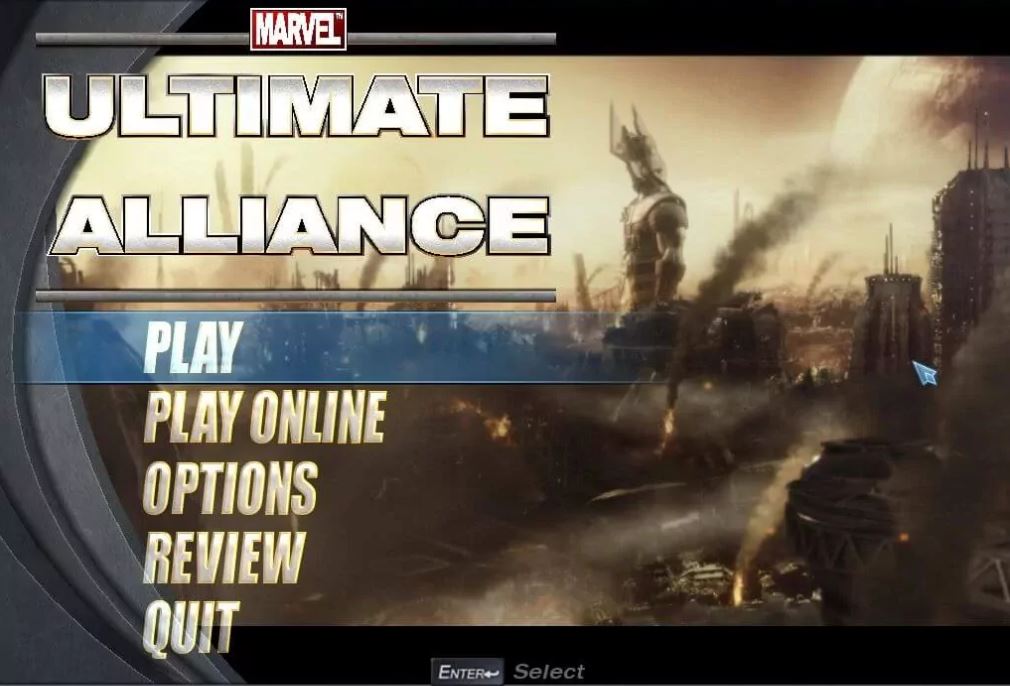

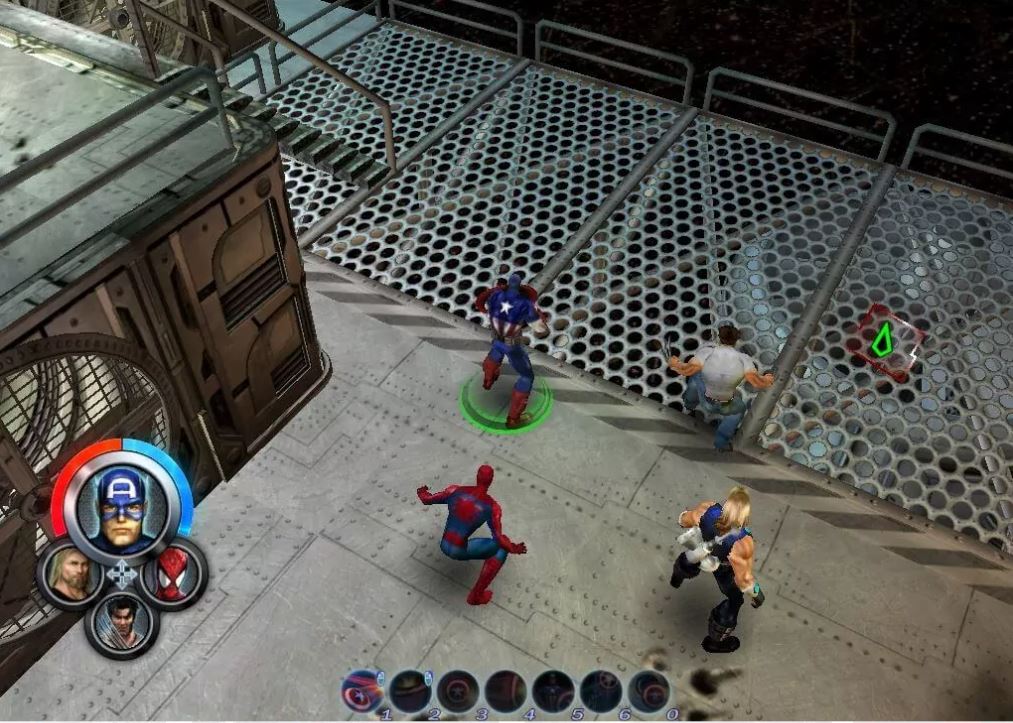
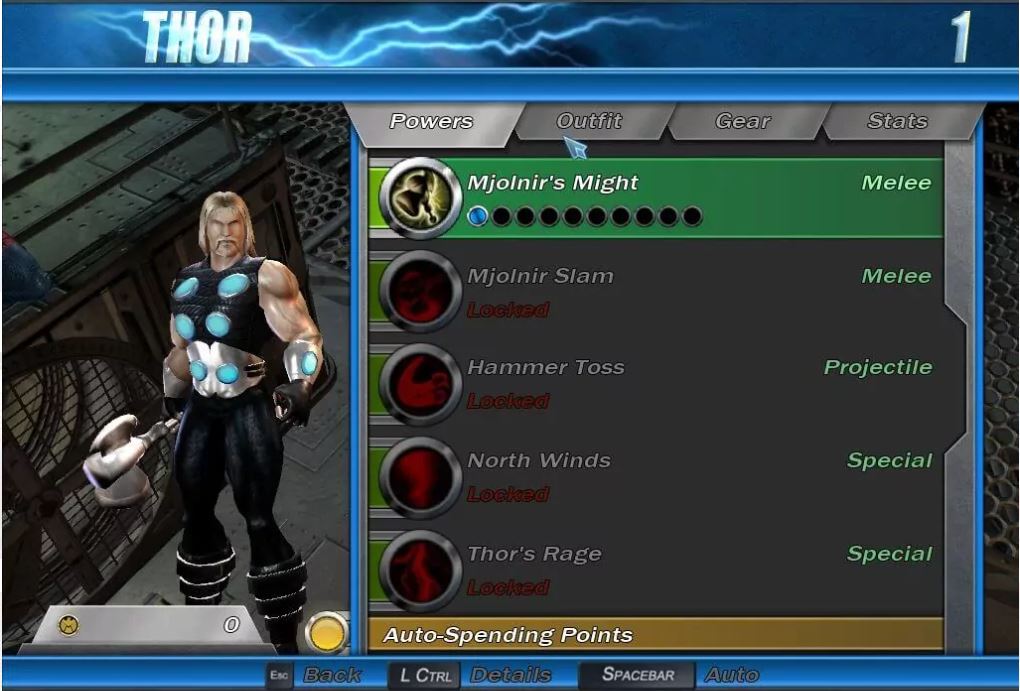
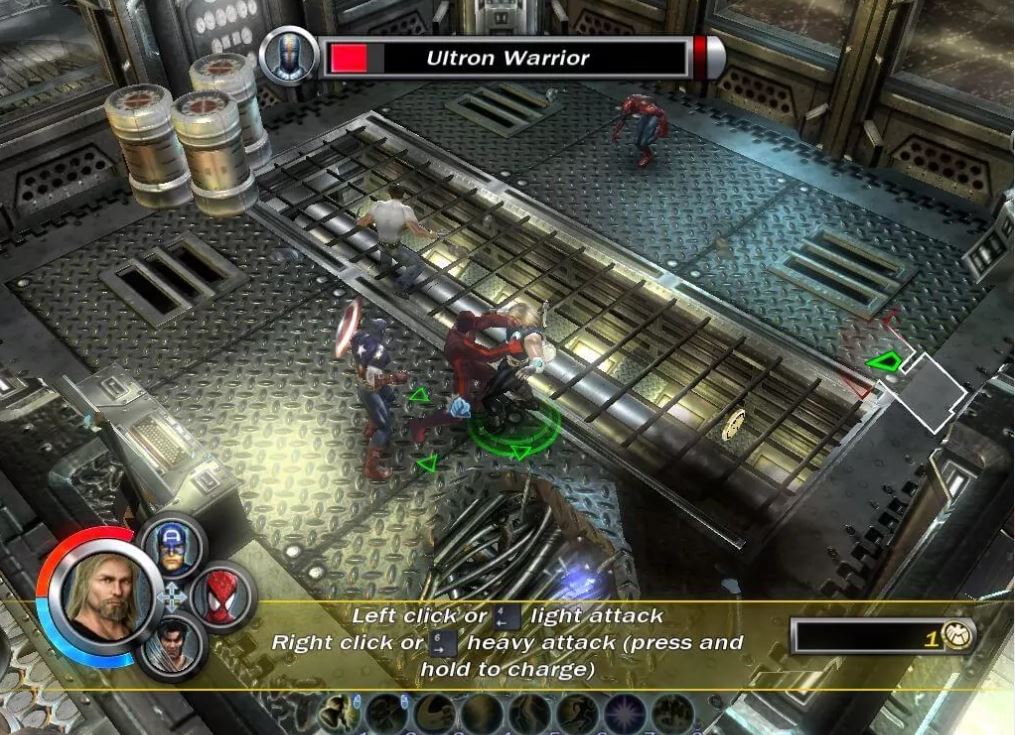
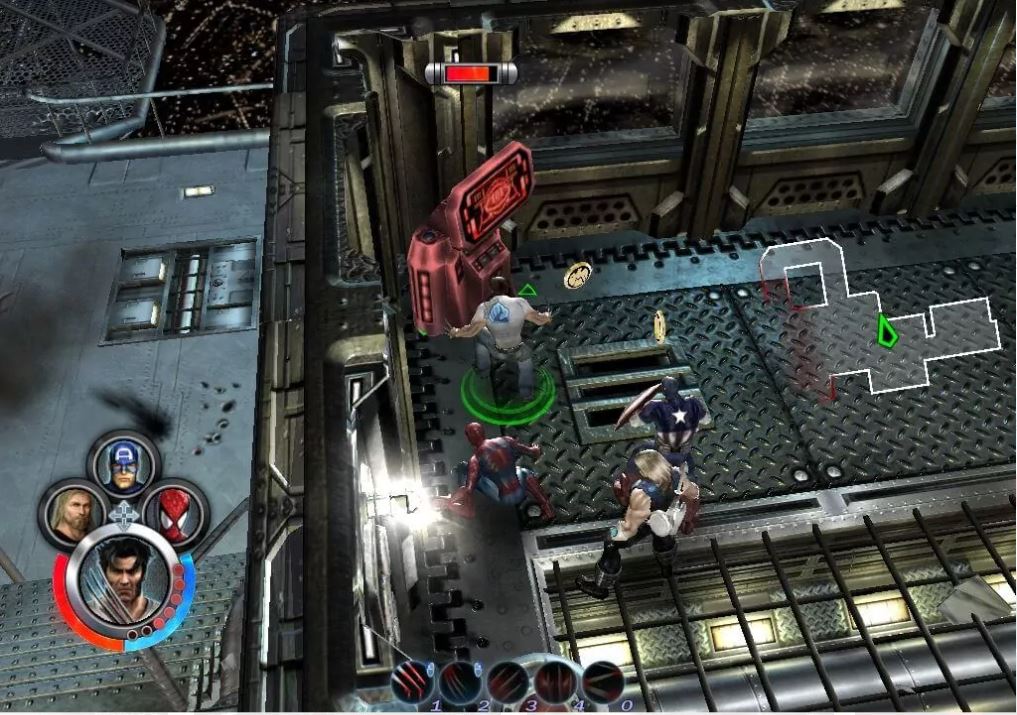
Download Marvel Ultimate Alliance MyAbandonware
We may have multiple downloads for few games when different versions are available. Also, we try to upload manuals and extra documentation when possible. If you have additional files to contribute or have the game in another language, please contact us!
Windows Version

Leave a Reply