ARMIES OF EXIGO MyAbandonware
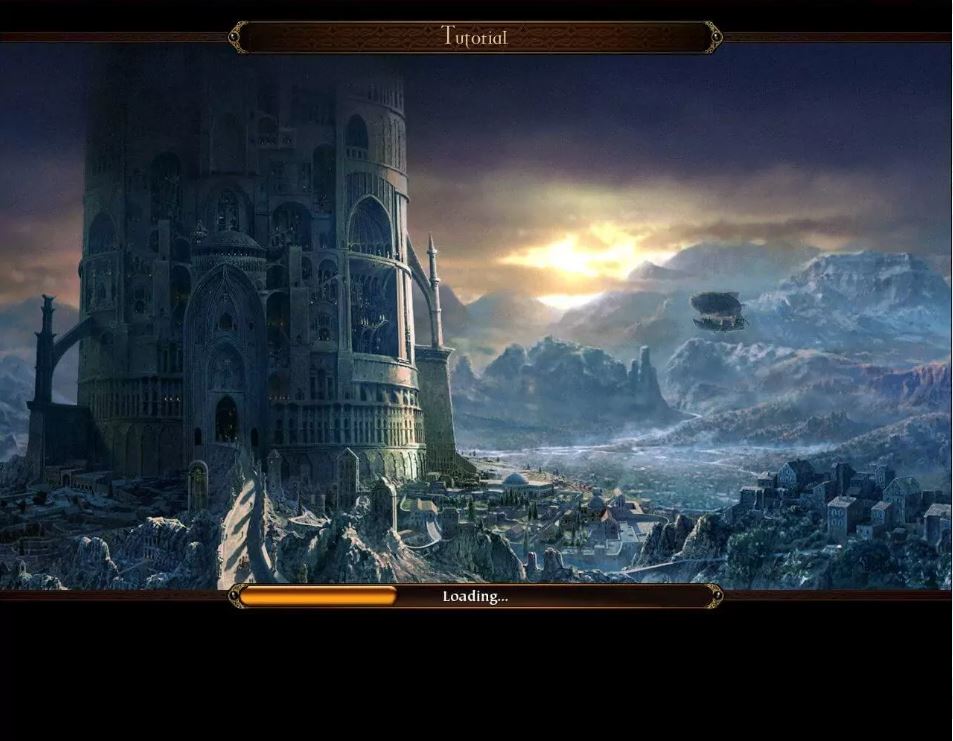
WINDOWS – 2004
| ALT NAMES | Armies of Exigo: Хроники великой войны, 魔幻霸主, Armie Exigo |
|---|---|
| YEAR | 2004 |
| PLATFORM | Windows |
| RELEASED IN | Austria, Belgium, Denmark, Germany, Italy, Netherlands, Norway, Poland, Switzerland, United Kingdom, United States (2004) France, Russia (2005) Germany (2006) Germany, Poland (2007) Czechia, Germany, Slovakia (2008) Germany (2010) |
| GENRE | Strategy |
| THEME | Fantasy, RPG Elements, RTS, Real-Time |
| PUBLISHER | Cinergi Interactive LLC, City Interactive S.A., Electronic Arts, Inc., Noviy Disk |
| DEVELOPER | Black Hole Entertainment |
| PERSPECTIVES | Free-roaming camera, Diagonal-down |
| TESTED ON | Windows 10, Windows 11 |
Description of Armies of Exigo
Armies of Exigo (aka 魔幻霸主), a really nice strategy game sold in 2004 for Windows, is available and ready to be played again! Time to play a fantasy, real-time, rts and rpg elements video game title.
How to play Armies of Exigo Windows
The game with patch 1.4 and NoCD has been tested on Windows 7 64-bit and Windows 10, works fine. You may experience some small troubles when you play the game on modern systems, check our Guide and Notes for details
Install & play guide:
- Mount the disc image. You will need the utility for mounting disc image files, like WinCDEmu, UltraISO, Alcohol 52%/Alcohol 120% or Daemon Tools Lite
- Launch the installation (if autorun doesn’t work – simply launch the installation from Setup.exe inside the disc)
- When the installation process will ask for CD2 – mount the disc image of CD2. CD2 must be mounted in same virtual drive as CD1, so first un-mount disc image of CD1 and then mount the disc image of CD2. In example, if CD1 was in virtual drive G:, CD2 must be mounted in virtual drive G: as well
- You can skip GameSpy installation, since GameSpy servers doesn’t work anymore
- Ignore EA Registration window at the end of installation, click “Register later”
- Also it is recommended to install DirectX 9 from the disc (if you’re using Windows 10 – enable DirectPlay, read this or this guide how to do it)
- Once you installed the game – install the patch 1.4
- After that install NoCD for version 1.4 (simply copy files from the archive and put it into directory with installed game, agree to replace original files)
- Open the directory with the game and find Exigo.exe. Right click on Exigo.exe – Properties – Compatibility – Set “Run this app in compatibility mode with Windows 2000” and “Run as administrator”
- Launch the game and play. If the game doesn’t work in compatibility mode with Windows 2000 – try to launch it in compatibility mode with other version of Windows (98, XP or Vista)
Notes:
- If the installation doesn’t start – try to launch Setup.exe in compatibility mode with old version of Windows (98, 2000 or XP)
- International patch 1.4 works with any language version, except Russian. Russian version is already patched to the version 1.4, so you don’t need patch for it
- NoCD is required for the launch because the game is using SafeDisc DRM protection, which doesn’t work on modern systems. That NoCD “breaks” DRM protection and allows the game to work on modern systems
- Be careful! Russian version of the game uses StarForce DRM protection! StarForce can break your system, so make sure to use NoCD before the first launch
- The game works on DirectX 9, so if you’re using Windows 8, 8.1, 10 or 11 – you need to enable DirectPlay: Go to Control Panel, and select ‘Programs’. Select ‘Turn Windows features on and off’, click on ‘Legacy Components’ and check the box ‘DirectPlay’. Select OK, once the installation is done, restart your computer
- It is recommended to install all versions of Microsoft Visual C++ Redistributable for the correct work of the game
- Also it is recommended to install RAD Video Tools and K-Lite Codec Pack for the correct work of the game
- If you have 1920×1080 display – you can use Widescreen fix by jackfuste. That fix works with any version of the game except Russian, but unfortunately it supports only 1920×1080 resolution, so you cannot select other widescreen resolutions, like 1366×768. Check this thread for more details
- If you have other than 1920×1080 display – you can run the game with dgVoodoo. Just copy dll-files from the MS/x86 folder, dgVoodooCpl.exe and dgVoodoo.conf to the game folder, then run dgVoodooCpl.exe, open DirectX tab and select the setting you want. After that click “Apply” to save settings, close dgVoodooCpl and run the game from Exigo.exe. But consider that all game graphics and UI elements will be stretched
- For Russian version of the game you can use this Widescreen fix. There’s 2 versions in the archive, Version 1 works with Russian version and has support for 1366×768 and 1920×1080 resolutions. Version 2 is same fix by jackfuste
- If you see black space instead of character portraits – open Settings and click on “Disable portraits”. Also, it may be the result of glitch, try to run the game with dgVoodoo
- If you have graphical glitches – the problem can be in drivers of your video card. Try to install old drivers, like version from 2013 year or earlier
- If you have laptop with 2 graphics cards – make sure that the game runs on discreet graphics, it doesn’t work with most of integrated graphics
- The game doesn’t work on most of Intel graphics card. If you get error “Your video card does not meet Armies of Exigo minimum requirements” – use fixed exe-files for Intel graphics, created by BrainRipper
- Also, if the game doesn’t run on your graphics card – run it with SwiftShader, use 32-bit only version. Simply drop the files in game folder and run the game. If you want, you can edit SwiftShader.ini, here’s the instruction
- For users of Windows 64-bit systems: if the game doesn’t work after you launched it – open Task Manager (Ctrl+Alt+Del by default) and check for processes Exigo.exe and rundll32.exe. Close Exigo.exe but don’t touch rundll32.exe (it’s a Windows app for running old apps from 32-bit operational systems, most old games running through rundll32.exe). Now try to launch the game again, it must work. Don’t forget to close rundll32.exe process in Task Manager after finishing playing
- Don’t forget to check PCGamingWiki page if you have troubles
Even though it is not mentioned in Readme, the game supports 9 languages: English, French, German, Italian, Spanish, Polish, Czech, Hungarian & Chinese. You can change the game language by registry edit:
- Open Registry Editor, press Win+R and type regedit.exe, click OK. Go to
HKEY_CURRENT_USER/Software/Electronic Arts/Armies of Exigo - Create DWORD value (REG_DWORD) and name it Language, create String value (REG_SZ) and name Locale
- Change values of Language and Locale to select the language you want. For example, for English language you must enter Language value 409 and Locale value en_EN
- English: 409 / en_EN, Chinese: 0804 / cn_CN, Czech: 405 / cs_CS, French: 40c / fr_FR, German: 407 / de_DE, Hungarian: 40e / hu_HU, Italian: 410 / it_IT, Polish: 415 / pl_PL, Spanish: c0a / es_ES.
Captures and Snapshots

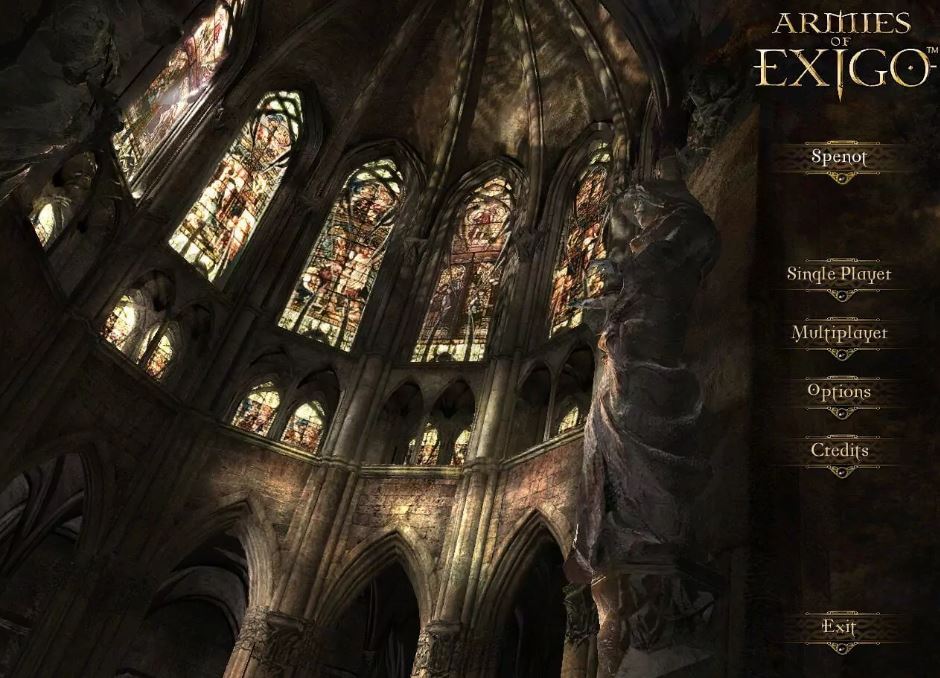
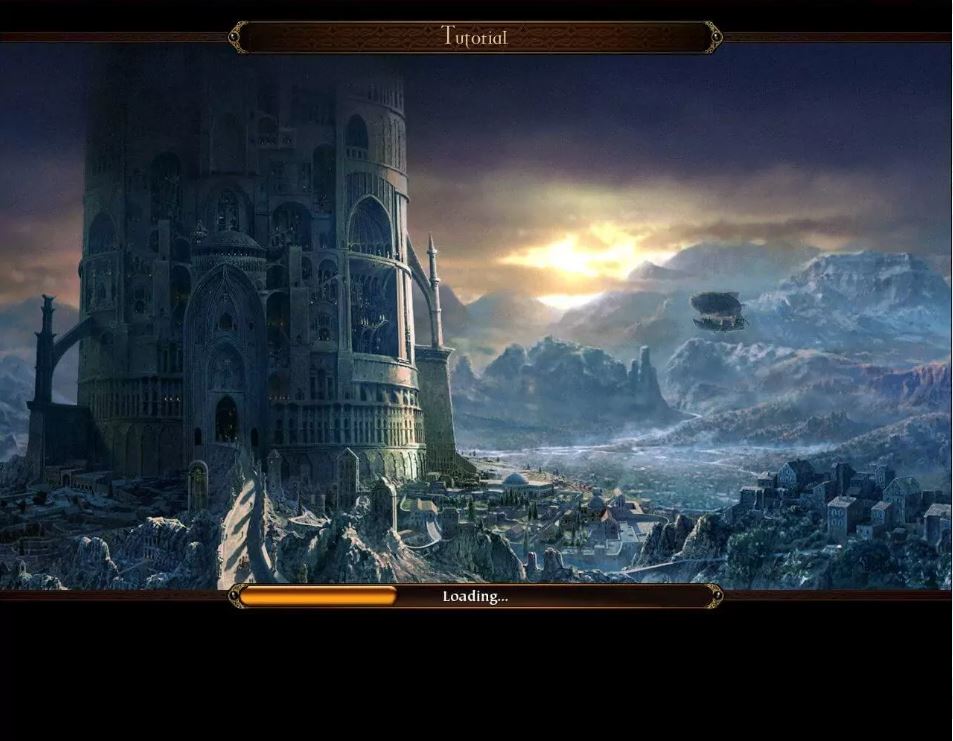

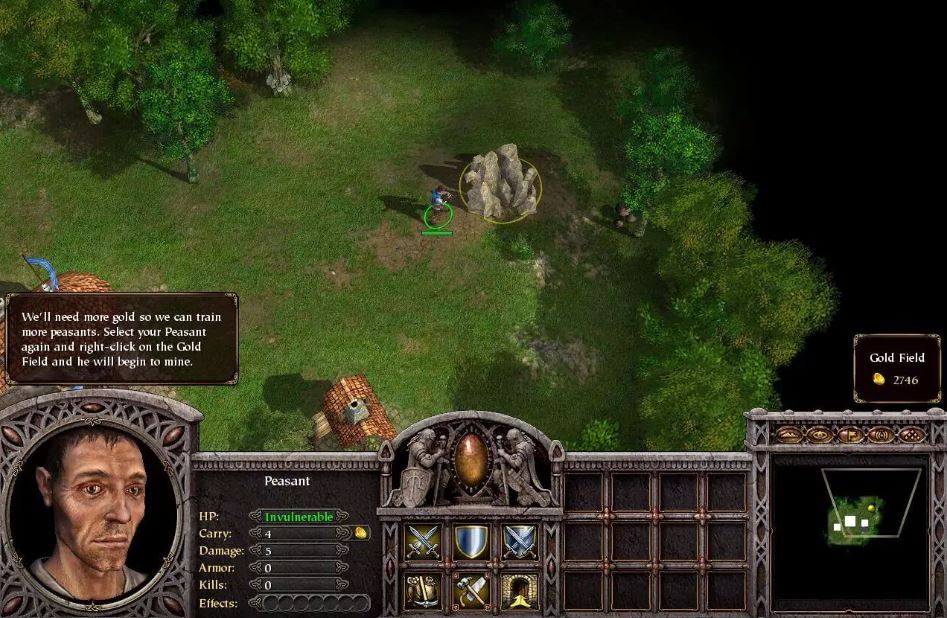

Download Armies of Exigo MyAbandonware
We may have multiple downloads for few games when different versions are available. Also, we try to upload manuals and extra documentation when possible. If you have additional files to contribute or have the game in another language, please contact us!
Windows Version

Leave a Reply