X-MEN ORIGINS: WOLVERINE – UNCAGED EDITION MyAbandonware
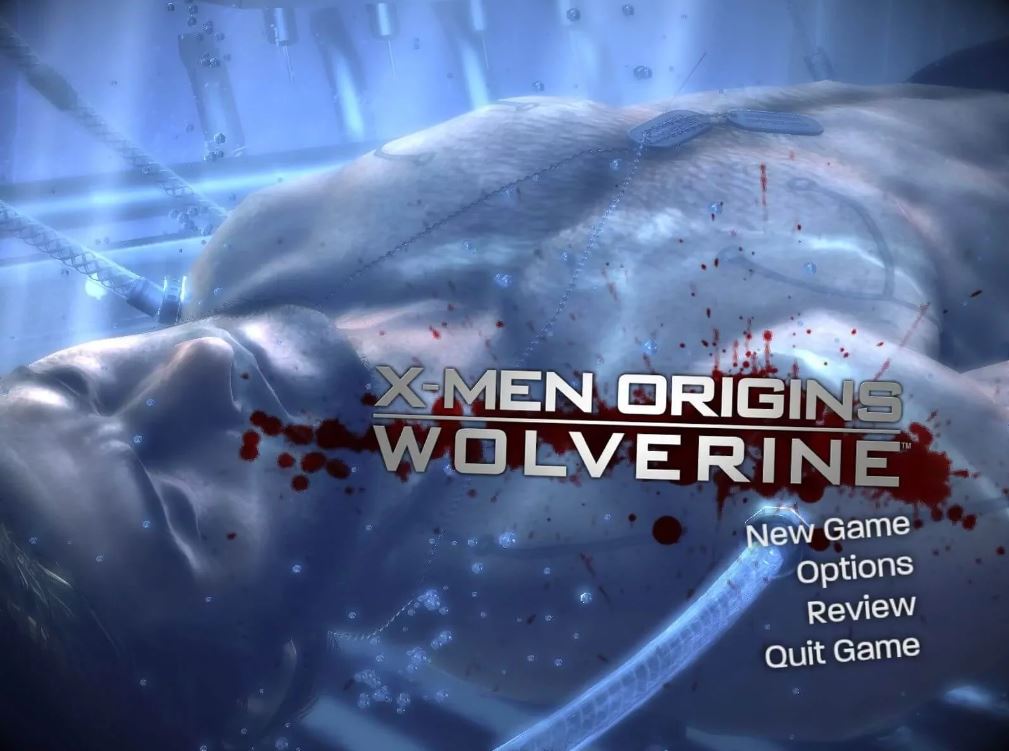
WINDOWS – 2009
| ALT NAMES | Люди Икс: Начало – Росомаха, X-Men Orígenes: Lobezno (Uncaged Edition) |
|---|---|
| YEAR | 2009 |
| PLATFORM | Windows |
| RELEASED IN | Switzerland (2009) Russia (2011) |
| GENRE | Action |
| THEME | Beat ’em up / Brawler, Comics, Hack & Slash, Licensed Title, Movies, Quick Time Events, RPG Elements |
| PUBLISHER | 1C-SoftClub, Activision Publishing, Inc. |
| DEVELOPER | Raven Software Corporation |
| PERSPECTIVES | 1st-Person, Behind view |
| TESTED ON | Windows 10, Windows 11 |
Description of X-Men Origins: Wolverine – Uncaged Edition
If you haven’t played X-Men Origins: Wolverine – Uncaged Edition or want to try this action video game, download it now for free! Published in 2009 by Activision Publishing, Inc., 1C-SoftClub, X-Men Origins: Wolverine – Uncaged Edition (aka Люди Икс: Начало – Росомаха) is still a popular movies title amongst retrogamers, with a whopping 4.4/5 rating.
How to play X-Men Origins: Wolverine – Uncaged Edition Windows
The game with NoDVD has been tested on Windows 7 64-bit and Windows 10, works with no problem. You may experience some small troubles when you play the game on modern systems, check our Guide and Notes for details
Install & play guide (for ISO image of original DVD):
- Mount the disc image. You will need the utility for mounting disc image files, like WinCDEmu, UltraISO, Alcohol 52%/Alcohol 120% or Daemon Tools Lite
- Install the game (if autorun doesn’t work – simply launch the installation from Setup.exe inside the disc).
- It is recommended to install the game not in default path, but in some other, non-system folder, like
C:/Games/X-Men Origins Wolverine, so you won’t have troubles with NoDVD. Also, the installation path should have ONLY English letters - The game is using PhysX system, so you will need to install PhysX Legacy drivers
- Also make sure that you enabled DirectPlay if you didn’t make it before, read this or this guide how to do it (if you’re using Windows 7 or older – just install DirectX from the disc)
- After you installed the game install NoDVD – simply copy Wolverine.exe from the archive and put it in
/Binariesfolder, agree to replace original file - Open the directory with the game and find Wolverine.exe. Right click on Wolverine.exe – Properties – Compatibility – Set “Run this app in compatibility mode with Windows XP” and “Run as administrator”
- Launch the game and play. If the game doesn’t work in compatibility mode with Windows XP – try to launch it in compatibility mode with other version of Windows (Windows Vista, Windows 7, etc.)
Notes:
- If the installation doesn’t start – try to launch Setup.exe in compatibility mode with old version of Windows (98, 2000 or XP)
- Some users have trouble with installing the game when installer doesn’t see the disc, especially on Windows 10. The possible workaround for it – create folder “WOLF_DVD” on your hard drive, copy all files from the disc to that folder and then try to install the game from “WOLF_DVD” folder. That method is not 100% guaranteed but it may work
- NoDVD is required for the launch because the game is using SecuROM DRM protection, which doesn’t work correctly on modern systems. That NoDVD “breaks” DRM protection and allows the game to work on modern systems
- It is recommended to install all versions of Microsoft Visual C++ Redistributable, and NET Framework for the correct work of the game
- Also it is recommended to install RAD Video Tools and K-Lite Codec Pack for the correct work of in-game videos
- The game works on DirectX 9, so if you’re using Windows 8, 8.1, 10 or 11 – you need to enable DirectPlay: Go to Control Panel, and select ‘Programs’. Select ‘Turn Windows features on and off’, click on ‘Legacy Components’ and check the box ‘DirectPlay’. Select OK, once the installation is done, restart your computer
- If you are having problems with the game not launching or loading endlessly – make sure that you installed PhysX Legacy drivers. If it didn’t work – try to delete PhysX Legacy and install PhysX drivers from the disc or install old PhysX software like in this guide, step by step
- Also, one user reported that installing PhysX Software 9.13.1220 helped to run the game, so try to delete all other PhysX drivers and install PhysX Software 9.13.1220. Optionally, if it didn’t work, try other versions of PhysX drivers
- If the game doesn’t start after intro videos – try to disable all in-game videos (intros and pre-rendered cutscenes), maybe it would help. You can find instruction how to do it here
- For Windows 11 users: Since Microsoft changed OS structure in Windows 11, some of old DirectX games doesn’t work on it even with DirectPlay enabled. If the game doesn’t work – try to use DXVK (Vulkan API translation layer), to make the game work through Vulkan API, perhaps it will help. You can also try to use that method if the game doesn’t run on Windows 10 too
- The game supports widescreen and ultra-high resolutions up to 4K but you need to edit ini-files. By default the maximum screen resolution of the game is 1920×1080 but since the game works on Unreal Engine 3, it supports ultra-high resolutions up to 4K. You can set desired screen resolution by editing WEngine.ini file in
.../Documents/Wolverine/WGame/Config/WEngine.ini. Check WSGF page of the game to see step-by-step instruction - Also, the game has a lot of graphics settings but you cannot select them in game menu. However, you can change graphics settings and enable antialiasing, anisotropy and high-res textures by editing same WEngine.ini file, check PCGamingWiki page for instructions
- If you don’t know how to edit ini-files – you can download already edited WEngine.ini from this page or from NexusMods, simply replace original file in
.../Documents/Wolverine/WGame/Config/WEngine.ini. Please note that that config file has all graphics settings to the max, so if the game works too slow with new config file – delete WEngine.ini, then launch the game again (the game will automatically create new WEngine.ini with all settings by default) - You can download some mods for the game from ModDB or NexusMods, including graphical mods and new skins for Wolverine
- If you have troubles with Russian version of the game – check this thread
- For 64-bit systems: if the game doesn’t work – try to launch the game, then open Task Manager (Ctrl+Alt+Del by default) and check for processes Wolverine.exe and rundll32.exe. Close Wolverine.exe but don’t touch rundll32.exe (it’s a Windows app for running old apps from 32-bit operational systems, most old games running through rundll32.exe). Now try to launch the game again, it must work. Don’t forget to close rundll32.exe process in Task Manager after finishing playing
- Don’t forget to check PCGamingWiki page, it is very useful.
Captures and Snapshots
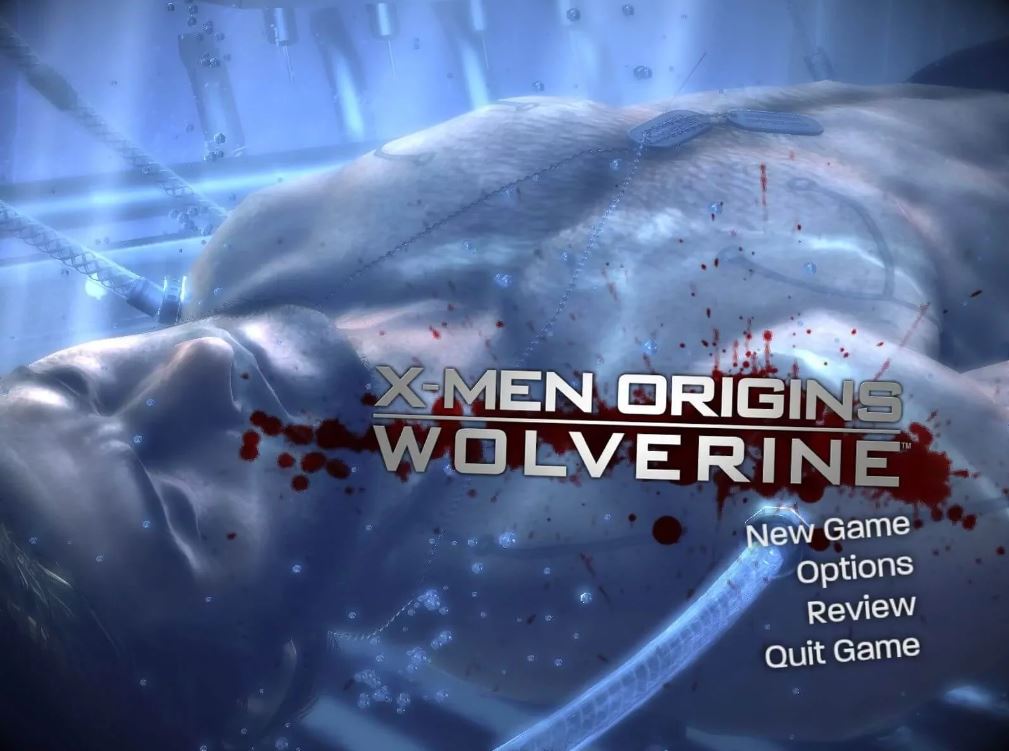

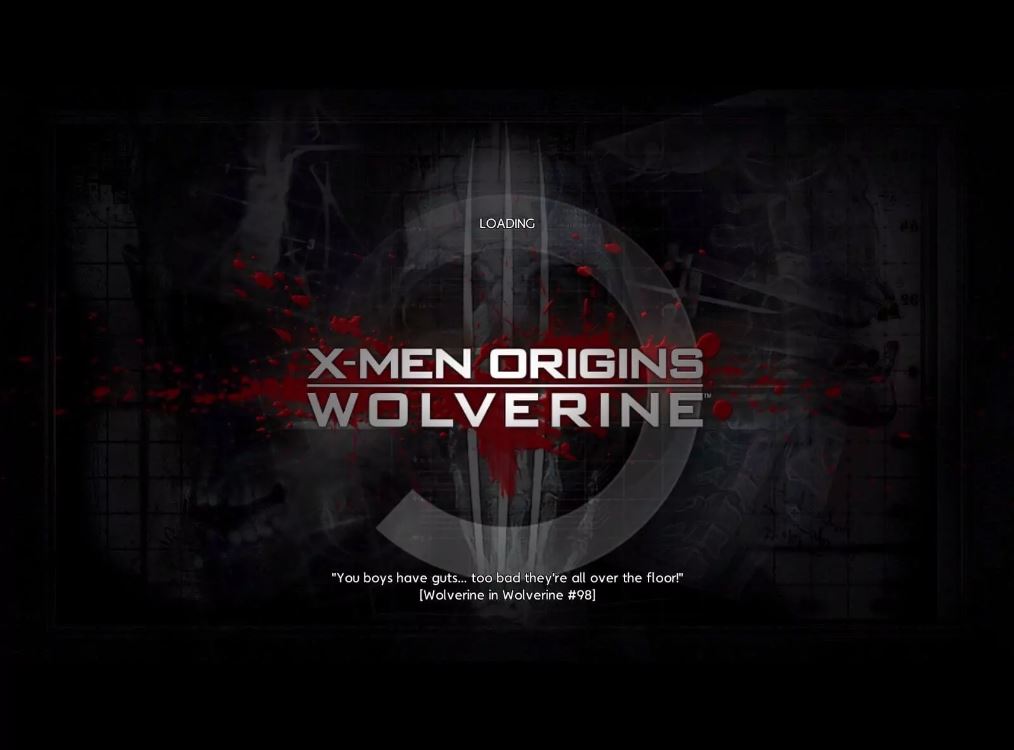

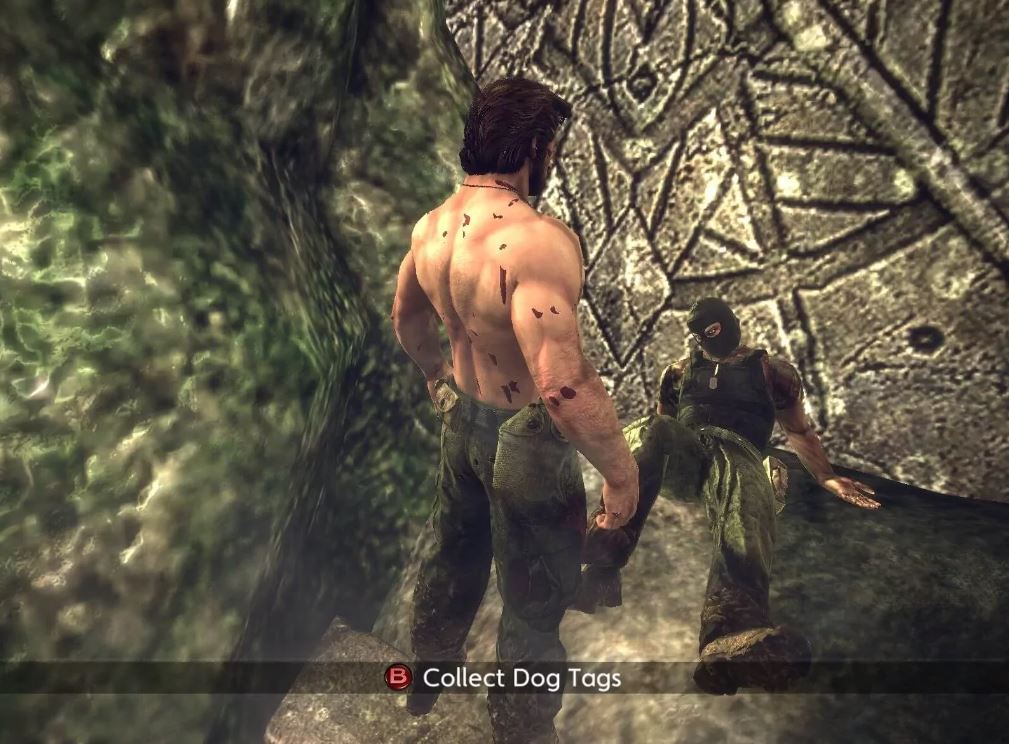
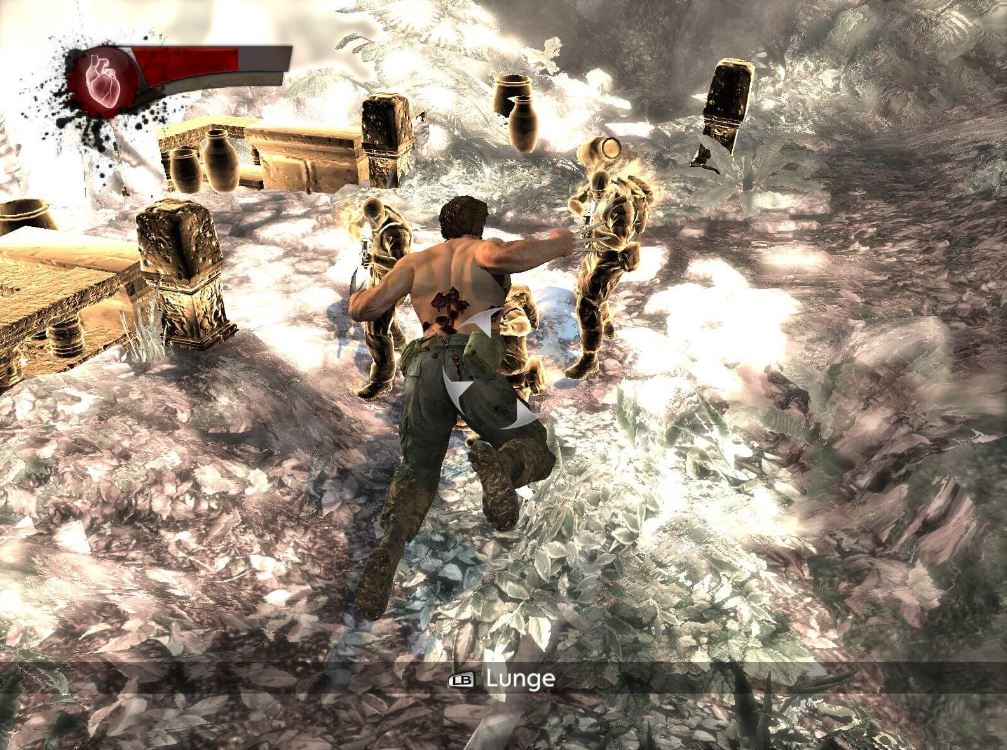


Download X-Men Origins: Wolverine – Uncaged Edition MyAbandonware
We may have multiple downloads for few games when different versions are available. Also, we try to upload manuals and extra documentation when possible. If you have additional files to contribute or have the game in another language, please contact us!

Leave a Reply