Download FIFA SOCCER 07 – Myabandonware
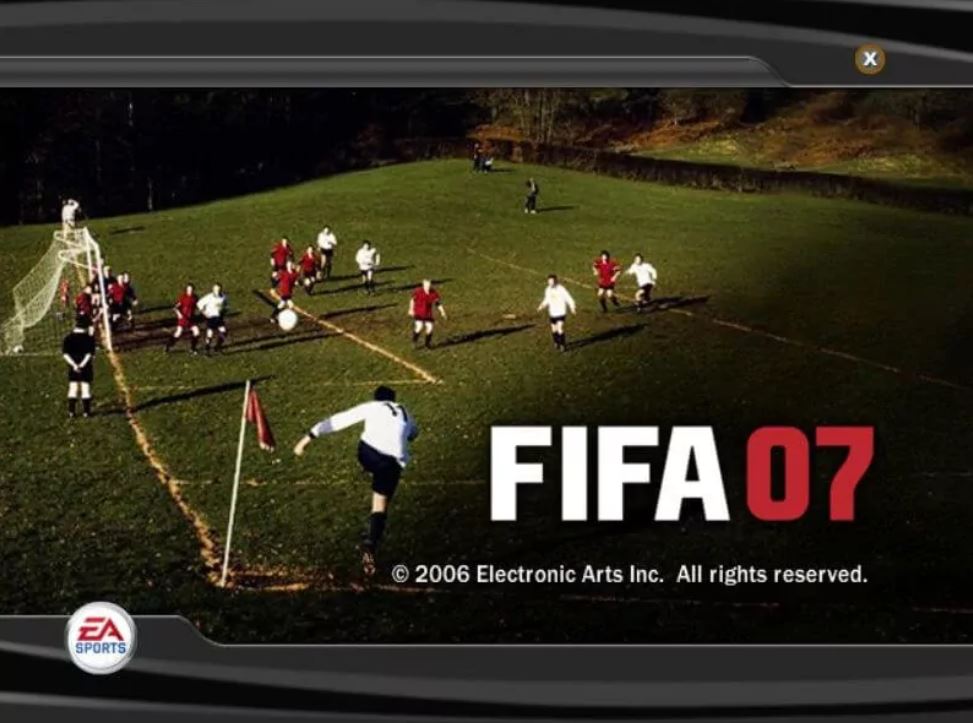
WINDOWS – 2006
| ALT NAMES | FIFA 07, FIFA 2007, FIFA Football 07 |
|---|---|
| YEAR | 2006 |
| PLATFORM | Windows |
| RELEASED IN | Brazil, Germany, Mexico, United Kingdom (2006) China, Germany (2007) Finland (2008) |
| GENRE | Sports |
| THEME | Licensed Title, Managerial, Soccer / Football (European) |
| PUBLISHER | CNEC Inc., Electronic Arts, Inc. |
| DEVELOPER | Electronic Arts Canada |
| PERSPECTIVES | 2D scrolling, Diagonal-down |
| TESTED ON | Windows 10, Windows 11 |
How to Play FIFA Soccer 07 Windows
The game with patch and NoCD has been tested on Windows 7 64-bit and Windows 10. It works flawlessly. You may encounter minor issues when playing the game on contemporary systems; for more information, see our Guide and Notes.
Install and Play Guide:
Mount the disk image. You will require the program for mounting disk image files, such as WinCDEmu, UltraISO, Alcohol 52%/Alcohol 120%, or Daemon Tools Lite.
Launch the installation (if autorun does not work, run Autorun.exe in compatibility mode with Windows 2000 or XP).
Ignore the EA Registration popup and click “Register Later”
Also, it is recommended to install DirectX 9 from the CD (if you’re using Windows 10, activate DirectPlay, see this or this guide on how to do so).
After you’ve installed the game, install patch 1.1. There are a few versions of patch 1.1 for the English language, and they are all available in the archive. Choose the version corresponding to your release. If the patch installer cannot find fifa07.exe, provide the path to the game folder.
Optionally install Update 01/07, which is an update of the database with the current team rosters for the end of the winter transfer season.
Then install NoCD (just copy FIFA07.exe from the archive and insert it in the directory with the installed game, agreeing to replace the original file).
Open the game’s directory and look for FIFA07.exe. Right-click on FIFA07.exe and select Properties, then Compatibility. configure “Run this app in compatibility mode with Windows XP” with “Run as administrator”
Start the game and play. If the game does not work in compatibility mode with Windows XP, try running it in compatibility mode with another version of Windows (98, 2000, or Vista).
Notes:
If the installation fails, try running Setup in compatibility mode with an older version of Windows (98, 2000, or XP). For Windows 8 and newer, execute Autorun.exe in compatibility mode with Windows XP SP3.
On some systems, the game displays a DirectX-related error during installation, even if DirectX is present. To overcome that problem, you need to skip DirectX check: click on Start -> Run (or press Win+R) and type X:\AutoRun.exe -DXInstalled, where X is the letter of the disk containing the disc. Here’s a video guide on how to accomplish it.
Because English is available in different releases, the version of patch 1.1 for English language varies depending on the release. We included all versions in the archive; select the appropriate one based on the release you downloaded.
We added all versions of patch 1.1 for the retail edition; if you have the digital download version, you can access patch 1.1 here.
Update 01/07 adds updated team rosters to the database, which are current as of the end of the 2006-2007 transfer season. The archive contains all versions of that update; select the correct one based on the release you downloaded. If you cannot find the update for your version of the game, please check PatchesScrolls and GamePressure.
The game uses SafeDisc DRM protection, which is incompatible with contemporary systems, therefore no CD is required for startup. That NoCD “breaks” DRM protection, allowing the game to run on contemporary platforms. The NoCD on our website should be compatible with all versions, but if it doesn’t work, try another NoCD from GameCopyWorld.
The game uses DirectX 9, therefore if you’re using Windows 8, 8.1, 10, or 11, you’ll need to activate DirectPlay: Navigate to Control Panel and select ‘Programs’. Select ‘Turn Windows features on and off’, then ‘Legacy Components’ and check the ‘DirectPlay’ box. Once the installation is completed, restart your computer.
By default, the game only supports resolutions of 1280×720. However, you can run the game in higher resolutions by HeX-editing the exe file; for additional details, see the WSGF page.
As an alternative, you can utilize Squ1zZy’s Resolution Tool: Copy the files from the archive (accept to replace FIFA07.exe), then run ResPatcher and select a new resolution, then click “Patch” and the utility will update the resolution automatically. After that, run the game as usual.
If you are having difficulties running the game on Windows 7 or later, try using the dgVoodoo tool (transfer the dll-files from the MS/x86 folder, dgVoodooCpl.exe, and dgVoodoo.conf to the game folder, then launch the game from FIFA07.exe; to alter dgVoodoo settings, use dgVoodooCpl.exe). Please note that your graphics card must support DirectX 9.
Also, using dgVoodoo, you may play the game in high resolution with anti-aliasing and texture filtering – simply execute dgVoodooCpl.exe, open the DirectX tab, and select the desired settings. After that, click “Apply” to save your settings, then shut dgVoodooCpl and launch FIFA07.exe. The game with dgVoodoo has been tested on Windows 7 64-bit, and works without any problems.
If the game with NoCD does not launch and instead closes with an error, disable DEP for FIFA07.exe. To access advanced system settings, right-click My Computer, select Properties, and then Advanced System Settings. Navigate to the Advanced menu, then Performance settings, then the “Data Execution Prevention” option. Click “Turn on DEP for all programs except those that I select” and add FIFA07.exe from the game directory. Here’s a step-by-step guide with photos showing how to enable/disable DEP for a given software. After you removed DEP for FIFA07.exe, the game should run error-free.
For Windows 8, 8.1, and 10 users: If you receive the error “FIFA 07 requires hardware graphics acceleration” or the game doesn’t load, try running it in compatibility mode with Windows 7 or 8.
Also, disable full-screen optimization or try to adjust hardware acceleration settings; see this article on how to do so.
If none of the ways help, run the game on a virtual machine using Windows XP 32-bit, and don’t forget to install a disc image software like UltraISO inside the virtual machine to replicate the game CD.
For Windows 64-bit users: if the game does not work after you launch it, use Task Manager (Ctrl+Alt+Del by default) and look for processes FIFA07.exe and rundll32.exe. Close FIFA07.exe but do not touch rundll32.exe (which is a Windows software for running ancient apps from 32-bit operating systems; most old games use rundll32.exe). Now try launching the game again; it should work. Don’t forget to close the rundll32.exe task in Task Manager when you finish playing.
Do not forget to visit PCGamingWiki if you encounter problems.
Captures and Snapshots
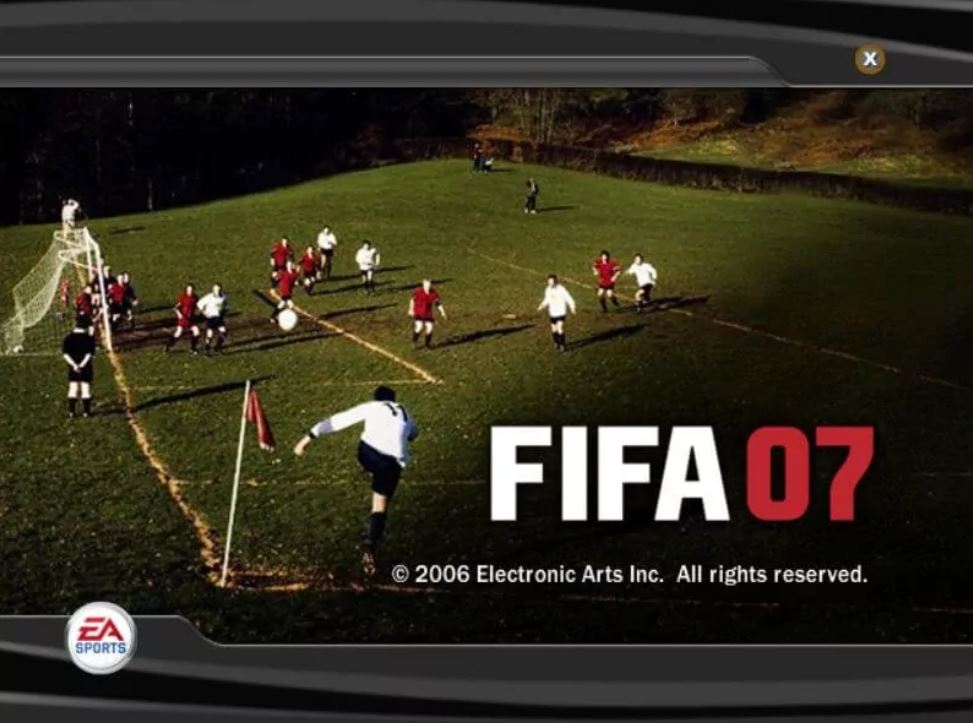
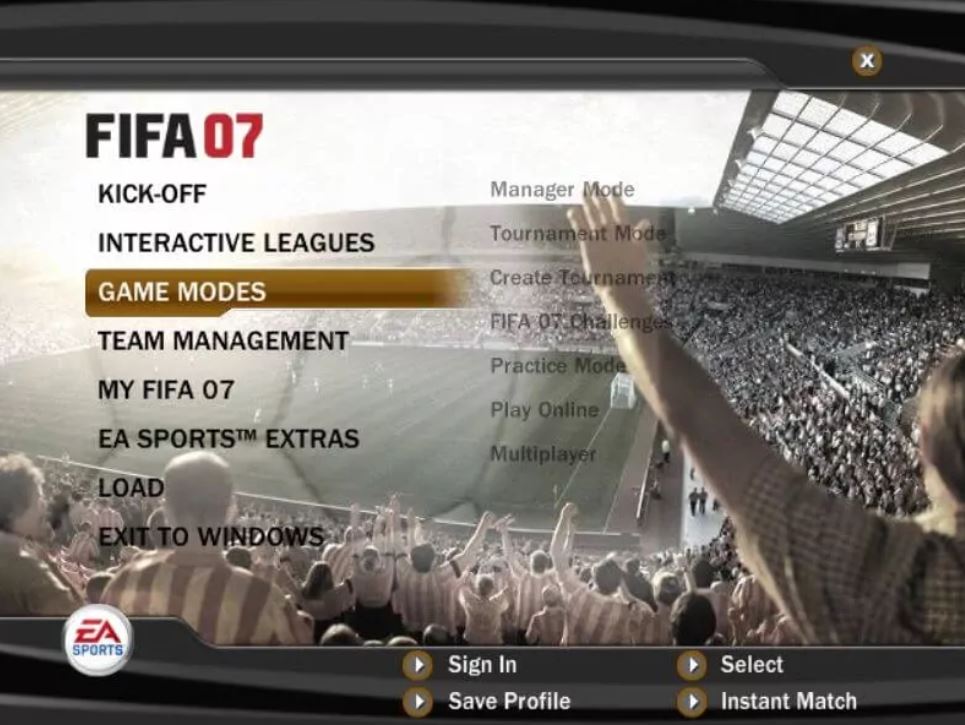
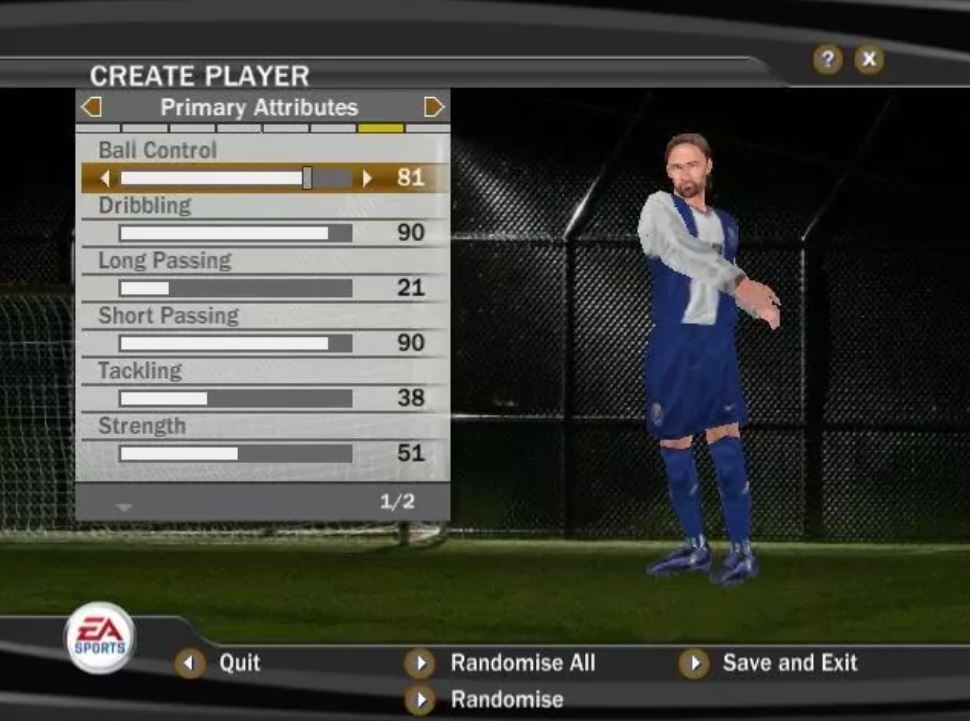
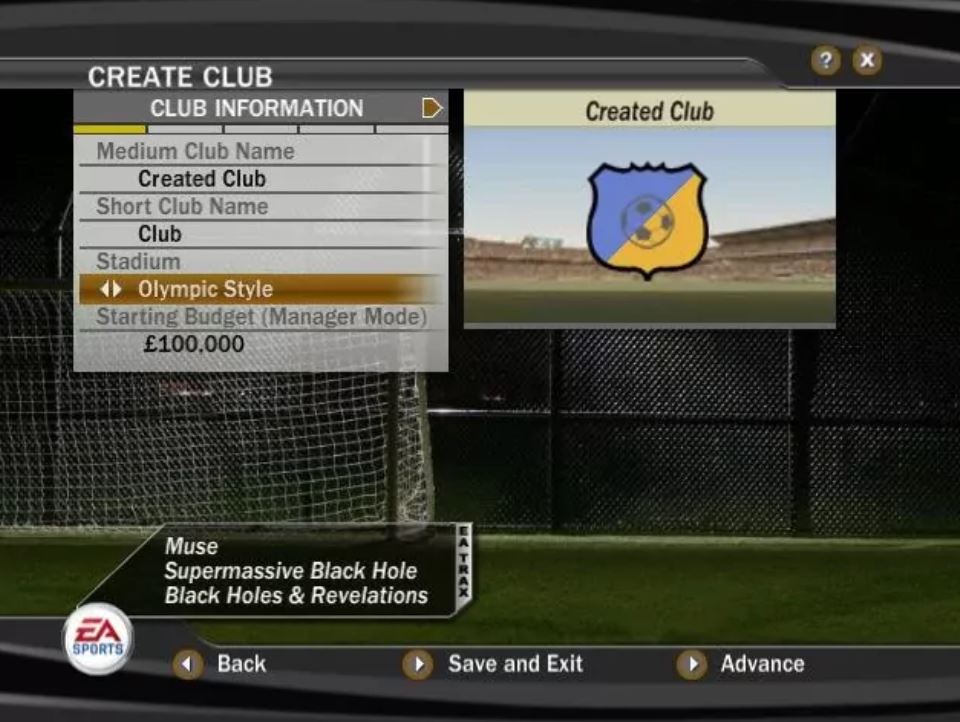

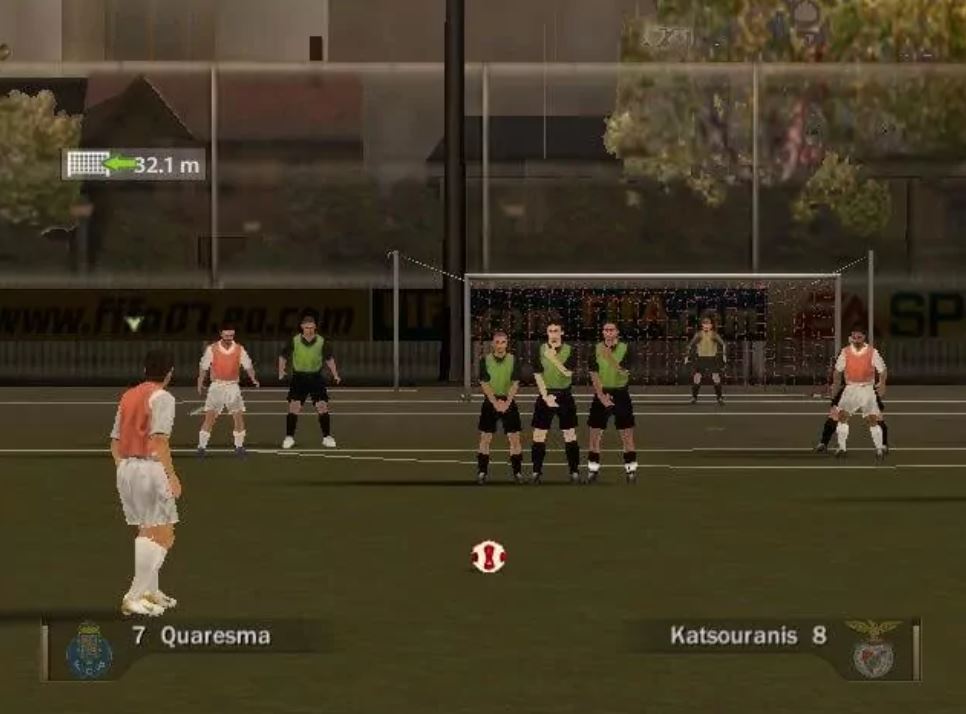
Download FIFA Soccer 07
When different versions of the same game are available, we may have to download many times. We also strive to upload manuals and extra documents wherever available. If you have any more files to give or if the game is available in another language, please contact us!

Leave a Reply