MICROSOFT TRAIN SIMULATOR Myabandonware
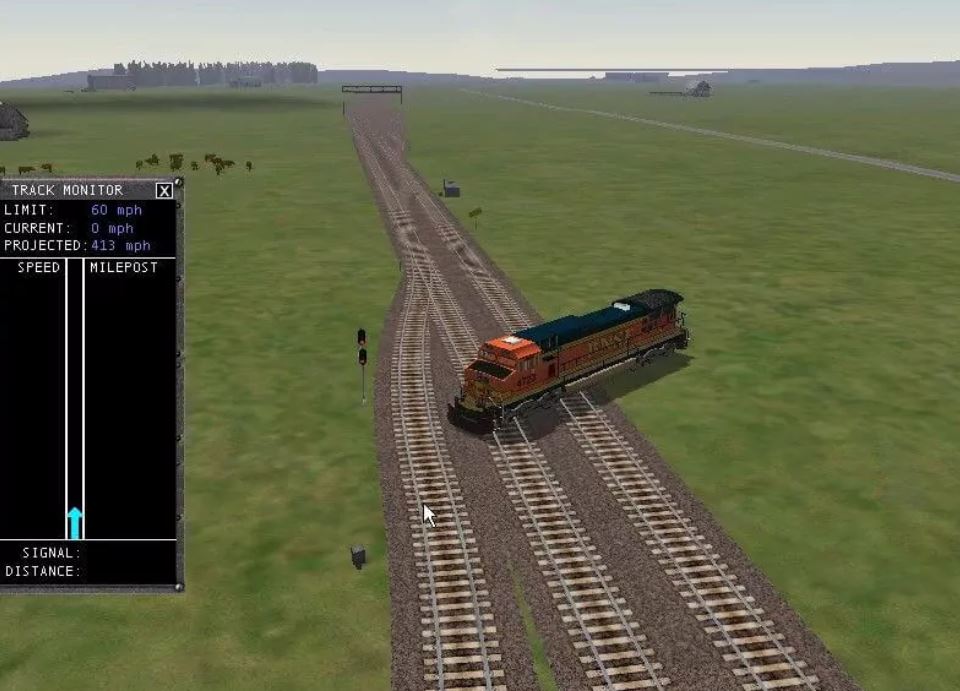
WINDOWS – 2001
| ALT NAME | MSTS |
|---|---|
| YEAR | 2001 |
| PLATFORM | Windows |
| RELEASED IN | France, Germany, Taiwan, United Kingdom, United States (2001) Germany (2002) United Kingdom (2005) Germany (2006) |
| GENRE | Simulation |
| THEME | Train |
| PUBLISHER | Acer TWP Corp, Empire Interactive Europe Ltd., Microsoft Corporation, Ubisoft Entertainment SA |
| DEVELOPER | ACES Game Studio, Kuju Entertainment Ltd. |
| PERSPECTIVES | 1st-Person, 3rd-Person |
Description of Microsoft Train Simulator
It’s for Trainiacs, Trainiacs…
The reviewer’s challenge posed by a title as richly complex as Microsoft Train Simulator is the challenge posed by all serious simulations: Where does one start?
Perhaps by offering those who are not railroad, simulation or railroad simulation buffs this warning: this is a title aimed squarely at folks who really want the moment-to-moment experience of operating steam, electric and diesel trains, both passenger and freight, in all sorts of weather and in all seasons, all over the world. For those seeking that experience, Microsoft Train Simulator will provide hours of deeply immersive entertainment. Those not seeking that experience are gently urged to look elsewhere.
Microsoft Train Simulator is not so much a single program as it is the cornerstone of what will likely become an edifice of expansion packs, sequels and third party add-ons. Like Microsoft Flight Simulator, the intention is to provide an open framework for ongoing development by Microsoft and anyone else. There is even an editor included to allow the process of add-ons to begin immediately.
It takes a heap’a hard drive to house a whole world
Fully installed, Train Simulator takes up about 1.8GB. That might seem extreme until you consider just how much has been wedged into that space. You’re looking at two steam locomotives (the Flying Scotsman and the Golsdorf Series 380), three diesel locomotives (the GE-9-44CW or Dash 9, the GP38-2 and the Kiha 31) and four electric locomotives (the 2000 series, the 7000 LSE series and two versions of the Amtrak Acela).
These nine locomotives have been given more than 600 miles worth of track in the United States (Marias Pass in Montana and the Northeast Corridor), the Austrian Alps (Innsbrook-St. Anton aka “the Orient Express”), England (the Settle & Carlisle Railway) and Japan (Tokyo-Hakone and the Hisatu line). All of these routes can be run in all seasons, in all weather, day or night.
And all these routes look good enough to sustain the illusion that one really is operating a train rather than manipulating a simulation. Whether sticking one’s head out of the cab of the Flying Scotsman or sitting quietly in a passenger car and watching the Northeast Corridor slip by, Train Simulator delivers impressive, if not stunning graphics. Other games may look better, but then they’re not trying to model over six hundred miles of landscape at near-ground level.
Toot-torials
Since this is a simulation and not a summer blockbuster, it takes more than showing up in the cab and grabbing at things to nudge these iron horses out of the barn. Or, as it says on page 20 of the 90 page manual, “Before you start barreling down the track, we recommend you learn the basics of operating one of the three types of locomotives in Microsoft Train Simulator. These trains are modeled so closely on real trains that the challenges are significant, and a little preparation can go a long way.”
You turn the page and find yourself reading about tractive force and the coefficient of adhesion and realize the folks at Microsoft really are serious when they insist on your sustained attention.
In addition to the concise introduction to train physics, Train Simulator also has fine in-game tutorials (beginners are advised to start with the electric train) that provide the foundation for safe and efficient train operation. Safe? Well, yes. As in the real world, you can take a corner too fast in Train Simulator and find yourself well off the rails. Efficient? Well, of course. Trains, especially passenger trains, are supposed to run on time, neither arriving early nor showing up late. And the source of efficiency on a train is whoever is handling of the controls.
Activity Time
Assuming you’ve gotten a handle on how to handle the handles in the cab of, say, an Amtrak Acela, it’s time to put some distance between you and your point of origin. But what to do? Why not try an activity or two? Depending on the route, Train Simulator provides from six to thirteen different scenarios to challenge armchair engineers. There’s the earthquake-damaged track in Japan, murder on the Orient Express and medical emergencies in England. And a hearty dose of ordinary freight operations that no one ever notices when they’re done right.
The activities are like having a stern instructor at your elbow, praising you for things done well and letting you know when you’ve blown it. Making sure, for example, that you don’t exceed the speed limit is a good thing, but not if you forget to stop for passengers while you’re doing it. Once you have put all the different locomotives through all the different activities — which includes servicing the Northeast Corridor of the United States with Britain’s Flying Scotsman, moving tourists from Shinjuku to Hakone-Yumoto with an Amtrak Acela or whatever other combination of rolling stock and route appeals — you can develop your own activities with the activities editor and share them with other buffs.
Personal Empire Building
If mastering all the activities and then devising your own is not enough to keep you occupied, why not take a shot at building your own route? While there is no reason why it can’t be a fantasy route, the train buffs I know would be much more likely to recreate either an existing or historic one. The landscape editor, though not supported as a product by Microsoft, has a full tutorial to get you started on building a route of your own.
Train Simulator, like the Puzz3D CD titles from Wrebbit, makes it possible to enjoy what is usually a delicate and space intensive diversion without worrying about losing pieces or filling up an entire basement. Folks who live in apartments can now have train layouts that painstaking replicate hundreds of miles. Better yet, once a layout is complete, it is possible to climb into the cab and see the entire creation from a variety of perspectives, including the engineer’s, a passenger’s, a trackside observer and even a couple of birds, flying in front of and following the train. There are some limitations of movement within the cabs – while the passenger cars are rendered in 3D, the cabs offer 2D left, front and right views only. You can, however, stick your head out the window of the steam locomotives and look around.
It just seems large because it’s empty.
One possible nit which can be picked with Train Simulator is the lack of people. The world, while highly detailed, is devoid of living inhabitants, with the exception of some livestock. Some will find this disappointing; I didn’t. In fact, I much prefer miniatures (and that includes train layouts) that imply the presence of people rather than dropping in a poor substitute. I would jokingly suggest that including passengers runs the risk of pulling Train Simulator into the territory occupied by* The Last Express* or Gadget. Then again, some clever developer may be, even as you read this, feverishly coding a Train Simulator Passenger Pack.
There are also some technical nits, such as the difficulty of maintaining appropriate speed due to the illegibility of some of the trackside signage. Real cabs don’t have pop-up windows to offer advice and information. Getting a sense of the gradient of the track beyond the initial route-loading screen would also be helpful.
Great trip
Overall, Train Simulator reflects the level of polish and depth that can come from spending three years driving toward a specific goal. Designed to bring the realism and extensibility of Flight Simulator to railroad buffs, Train Simulator appears poised to take up a well-deserved extended residence on the hard drives of enthusiasts everywhere.
How to play Microsoft Train Simulator Windows
The game has been tested on Windows 7 64-bit, Windows 10 and Windows 11, it works fine. With MSTS Bin unofficial patch the game supports high and wide screen resolutions up to 4K. You may experience some small troubles when you play the game on modern systems, check our Guide and Notes for details
Before installation – if you’re using Windows 8, 8.1, 10 or 11 – make sure that you enabled DirectPlay if you didn’t make it before, read this or this guide how to do it (if you’re using Windows 7 or older – just install DirectX from the disc)
Here’s also another installation guide from WindowsReport that covers the most common game problems encountered on Windows 10. You can also check it out if you encounter any problems
Install & play guide:
- Mount the disc image. You will need the utility for mounting disc image files, like WinCDEmu, UltraISO, Alcohol 52%/Alcohol 120% or Daemon Tools Lite
- Install the game. Select “Custom” installation method and choose all components to install the full game with all files
- It is recommended to install the game not in default path, but in some other, non-system folder, like
C:/Games/Train Simulator, so you won’t have troubles with NoCD or fixes - When the installation process will ask for CD2 – mount the disc image of CD2. CD2 must be mounted in same virtual drive as CD1, so first un-mount disc image of CD1 and then mount the disc image of CD2
- After you installed the game – install the patch and official content addons. The patch v1.2 removes disc check, so you can play the game without the disc
- Find the directory with the game and disable “Read-only” parameter – right-click on the folder and in Properties uncheck “Read-only” box
- Open the directory with the game and find train.exe. Right click on train.exe – Properties – Compatibility – Set “Run this app in compatibility mode with Windows 2000” and “Run as administrator”
- Launch the game and play. If the game doesn’t work in compatibility mode with Windows 2000 – try to launch it in compatibility mode with other version of Windows (Windows 95, 98, Windows XP, etc.). Make sure to always run the game as administrator!
If you install German version of the game – use Disc 2 of English version to complete the installation
What is MSTS Bin unofficial patch:
- MSTS Bin is a fan project that aims to improve the performance of Microsoft Train Simulator on modern systems, also it adds the support for high resolutions up to 4K. To install it simply run exe-file and follow the instructions. That patch has support for multiple text localizations, it supports English, French, Deutsch, Italian, Spanish, Polish, Czech & Russian languages. If you want to change the language of the game – after you installed MSTS Bin patch – go to
Train Simulator/Translated DLLsfolder, copy the files of your language and put them in mainTrain Simulatorfolder, agree to replace original files (don’t forget to make back-ups). If you use RailDriver controller – use the files fromRail Driver DLLsfolder - Additionally, with MSTS Bin you can enable wide and high resolutions in game, up to 4K. To do that copy train.exe from
Widescreenfolder and put it in main game folder, replacing original train.exe. With new train.exe you can select the next widescreen resolutions: 1280×720, 1280×800, 1360×768, 1440×900, 1600×900, 1680×1050, 1920×1080, 1920×1200, 2560×1440, 2560×1600. If you want to play with 2048×2048 or higher resolution – additionally copy D3DIM700.DLL file. Widescreen fix can be used without MSTS Bin unofficial patch, if for some reason you don’t want to install it
Notes:
- If the installation doesn’t start – try to launch Setup.exe in compatibility mode with old version of Windows (98, 2000 or XP)
- It is recommended to install all versions of Microsoft Visual C++ Redistributable and NET Framework for the correct work of the game. Also it is recommended to install K-Lite Codec Pack for the correct work of in-game videos
- The game works on DirectX 7, so if you’re using Windows 8, 8.1, 10 or 11 – you need to enable DirectPlay: Go to Control Panel, and select ‘Programs’. Select ‘Turn Windows features on and off’, click on ‘Legacy Components’ and check the box ‘DirectPlay’. Select OK, once the installation is done, restart your computer
- Patch v1.2 is called patch v1.4 on some websites, because the executable file has version 1.4 after patching, but it is the same patch
- The game was using SafeDisc DRM protection, but it was disabled in patch v1.2, allowing users to play the game without the CD-ROM inserted into their optical drive. If for some reason you don’t want to install patch v1.2 – you can use NoCD for v1.0
- We couldn’t find patch v1.2 for Japanese version. Most likely the patch v1.2 for English version should be compatible with it, but we didn’t test it. If it doesn’t compatible – try to use NoCD for v1.0 to run the Japanese version without the disc
- If you have any graphical glitches, compatibility issues or the game loads too long – use DDRawCompat, simply put ddraw.dll in game folder, next to train.exe. We highly recommend to use it for the comfort playing on modern systems, DDRawCompat is compatible with MSTS Bin patch
- For Windows 7 users: if the game doesn’t run and only rundll32.exe process starts – open Windows Registry (press Win+R ->regedit.exe), go to
HKEY_CURRENT_USER/Software/Classes/Local Settings/Software/Microsoft/Windows/GameUX/Service Location, findGamesparameter, and changehttps ://games.metaservices.microsoft.com/games/SGamesWebService.asmxtolocalhost. Save the settings, close the Registry and after that try to run the game again, it should work (also works for many other old games) - For Windows 10 users: if the game doesn’t run – go to
Train Simulator/Globalfolder and delete startup.mpg - For users of Windows 7 and newer OS: if you have troubles with the game – in Windows 7 in Compatibility settings choose “Disable visual themes” and “Disable desktop composition”, in Windows 8 and after – choose “Disable fullscreen optimizations”
- For users of AMD/ATI graphics cards – if you have troubles running the game on Windows 8 and newer OS, follow this guide
- If you want to edit Field of View (FOV) in game – go to
Train Simulator/Globalfolder, open camcfg.dat file in Notepad and change the numbers inFov (60)lines, each camera view FOV must be configured individually - You can run the game in windowed mode, to do that run it with the command line parameters
-vm:wor-vm:w,[width],[height],[color bit depth]by adding them to the target of a shortcut to train.exe - The game has support for anti-aliasing and anisotropic filtering, to enable them run the game with the command line parameters
/anisotropicand/fsaa, check PCGW page for details - Alternatively, you can use dgVoodoo utility to run the game with anti-aliasing and anisotropic filtering. Here’s the link for dgVoodoo config that 100% works with the game on Windows 10 & 11, it enables MSAAx8 and AFx16. dgVoodoo is compatible with MSTS Bin patch, so you can run the game with high resolution, anti-aliasing and anisotropic filtering to get the best graphics (dgVoodoo is not compatible with DDrawCompat, so choose only one wrapper)
- The game had a lot of mods, you can find most of them on RailServe, RailRoadSim, TrainSim and many other websites, there’s a lot of smaller websites with mods for Microsoft Train Simulator, just search them on the Internet. Also, you can play any of MSTS mods in OpenRails – open-source train simulator and spiritual successor of MSTS that has legacy support for all MSTS content.

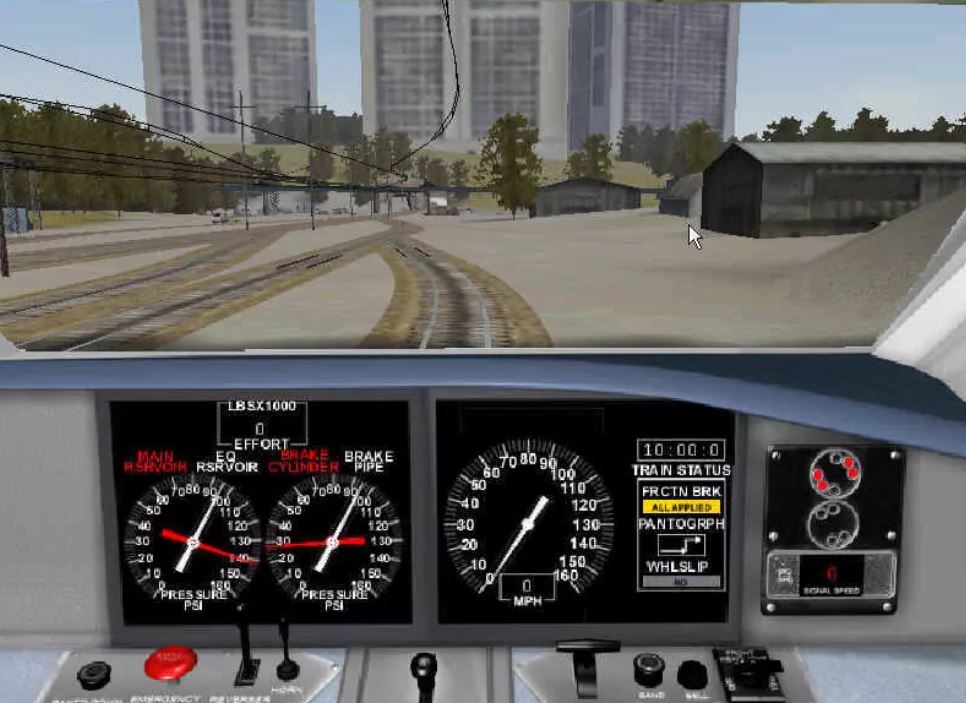

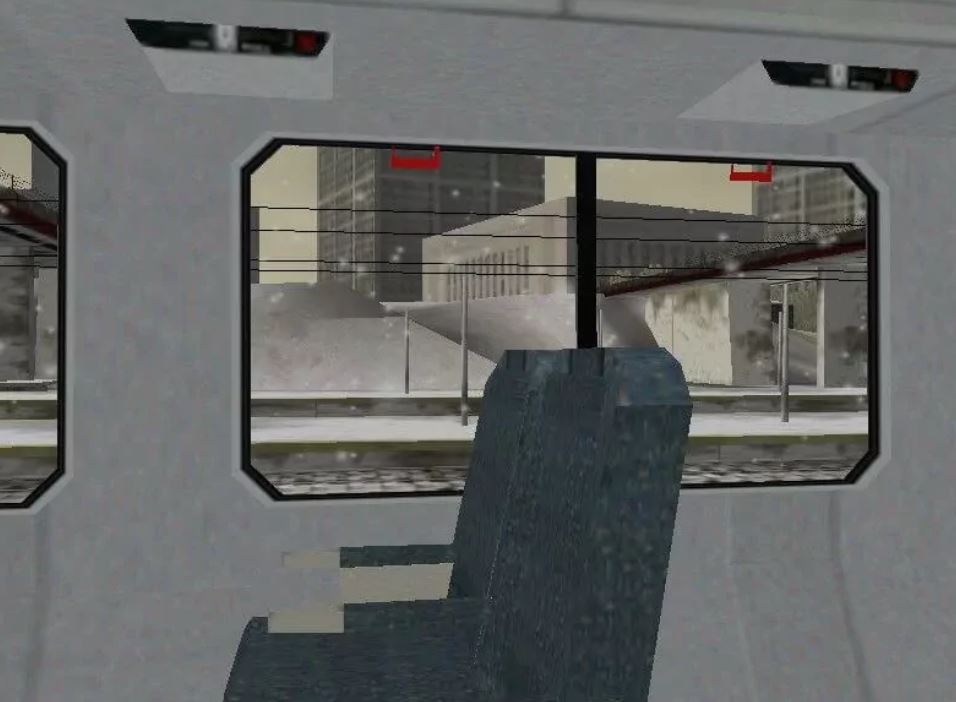




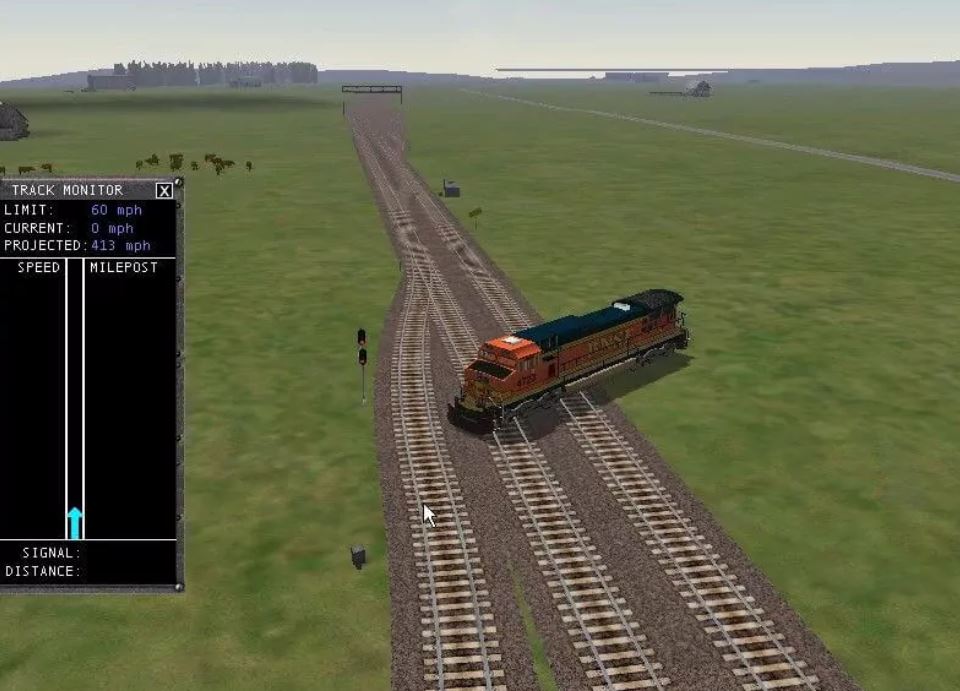




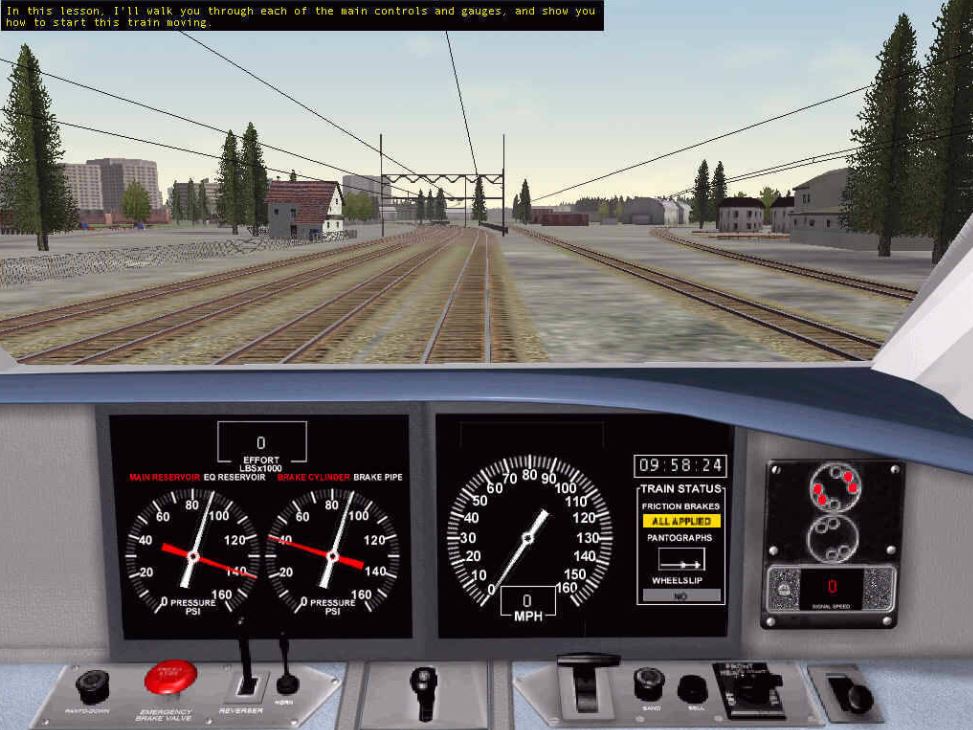
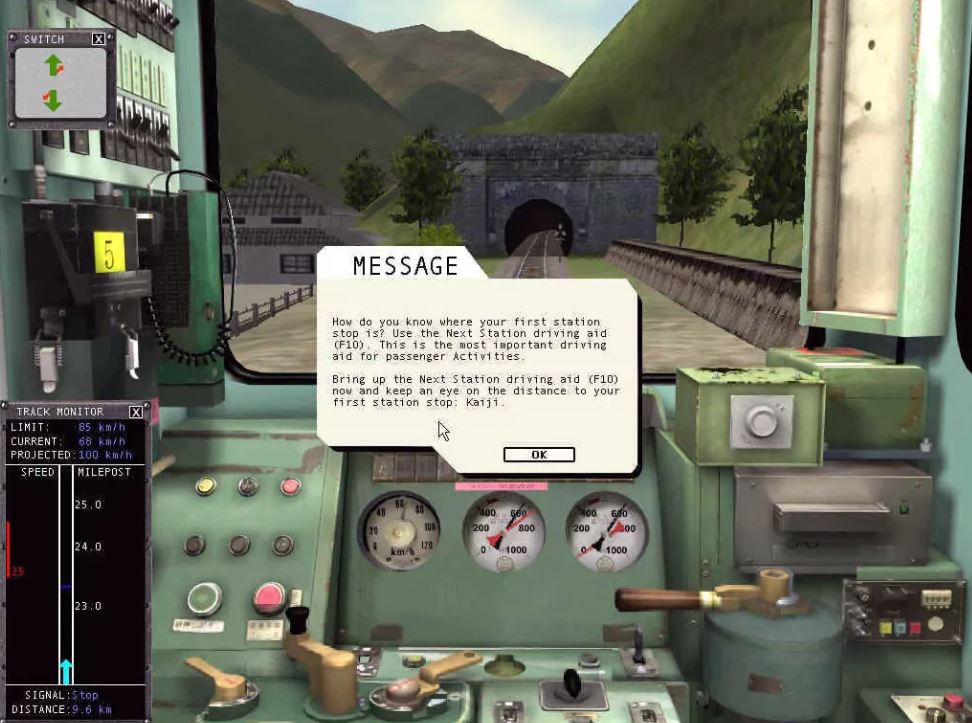
Download Microsoft Train Simulator
We may have multiple downloads for few games when different versions are available. Also, we try to upload manuals and extra documentation when possible. If you have additional files to contribute or have the game in another language, please contact us!

Leave a Reply